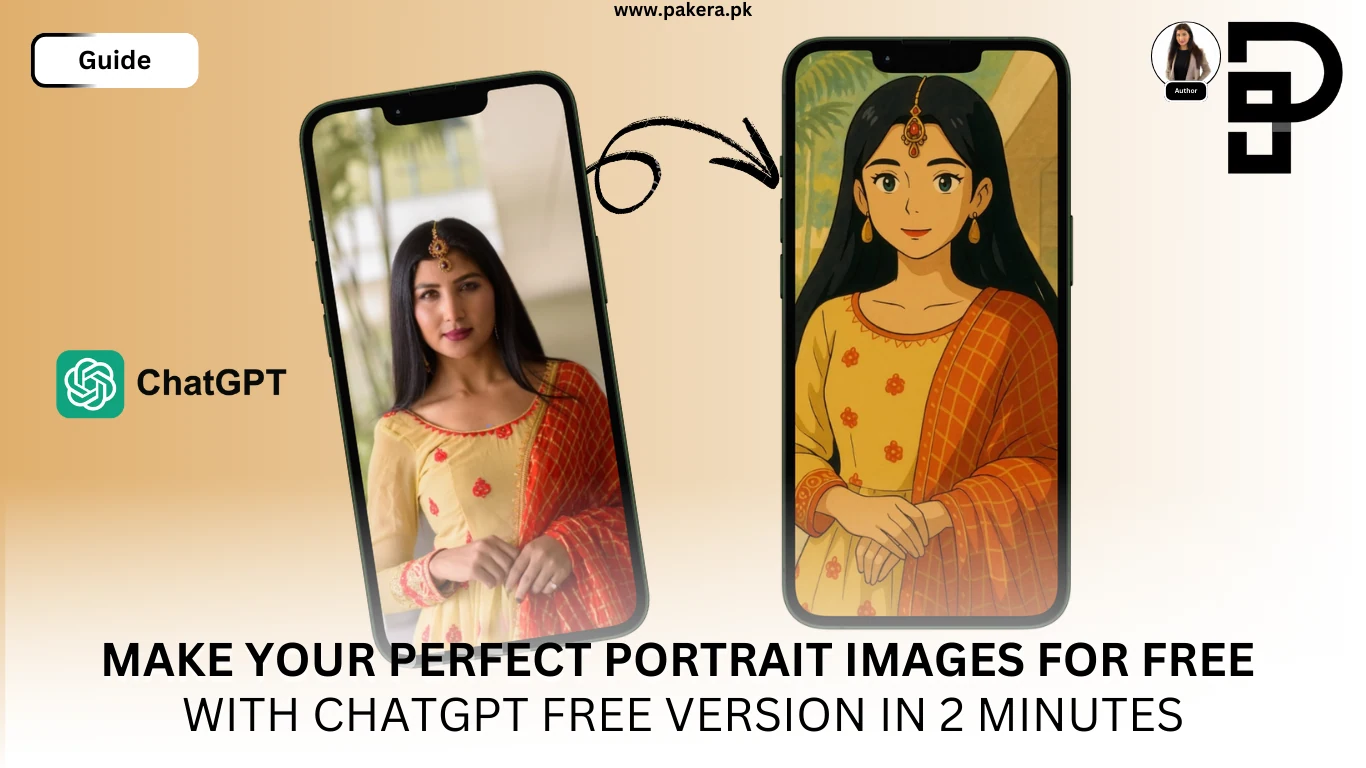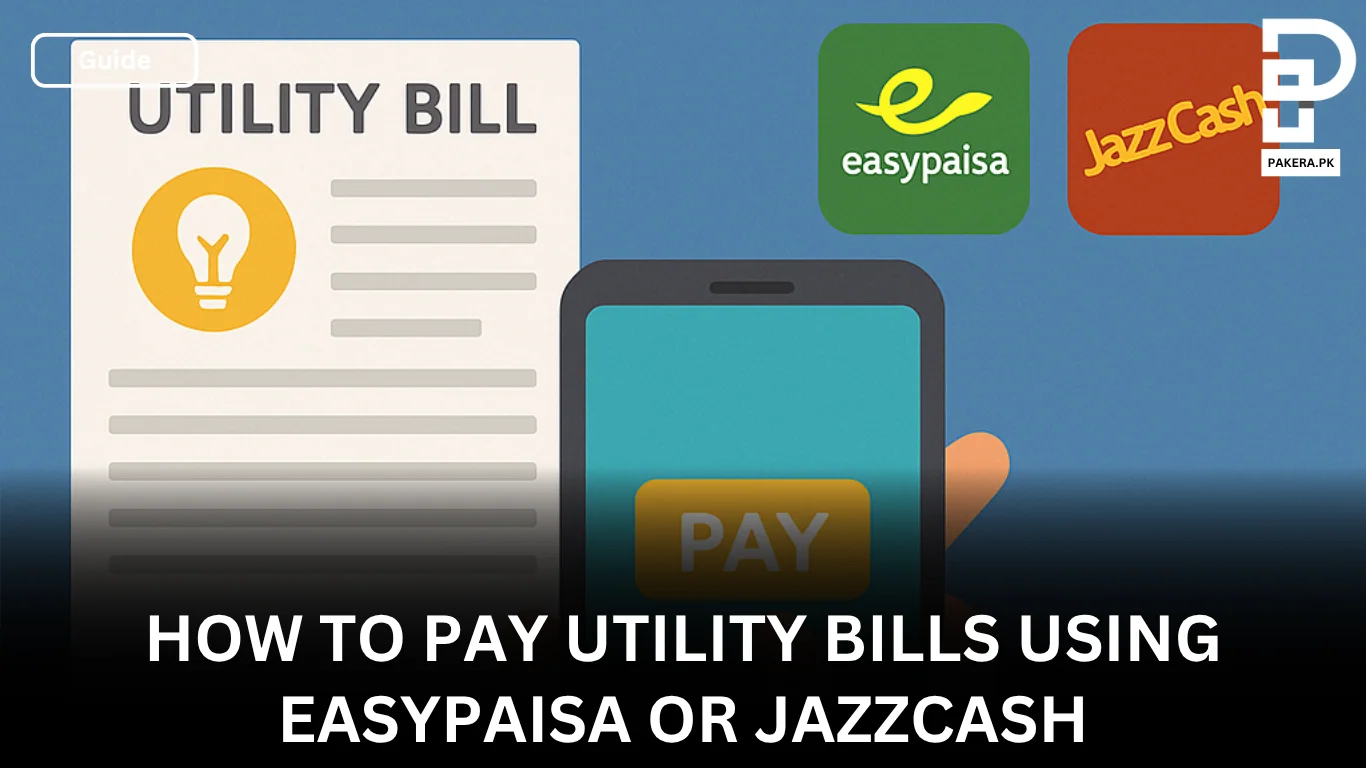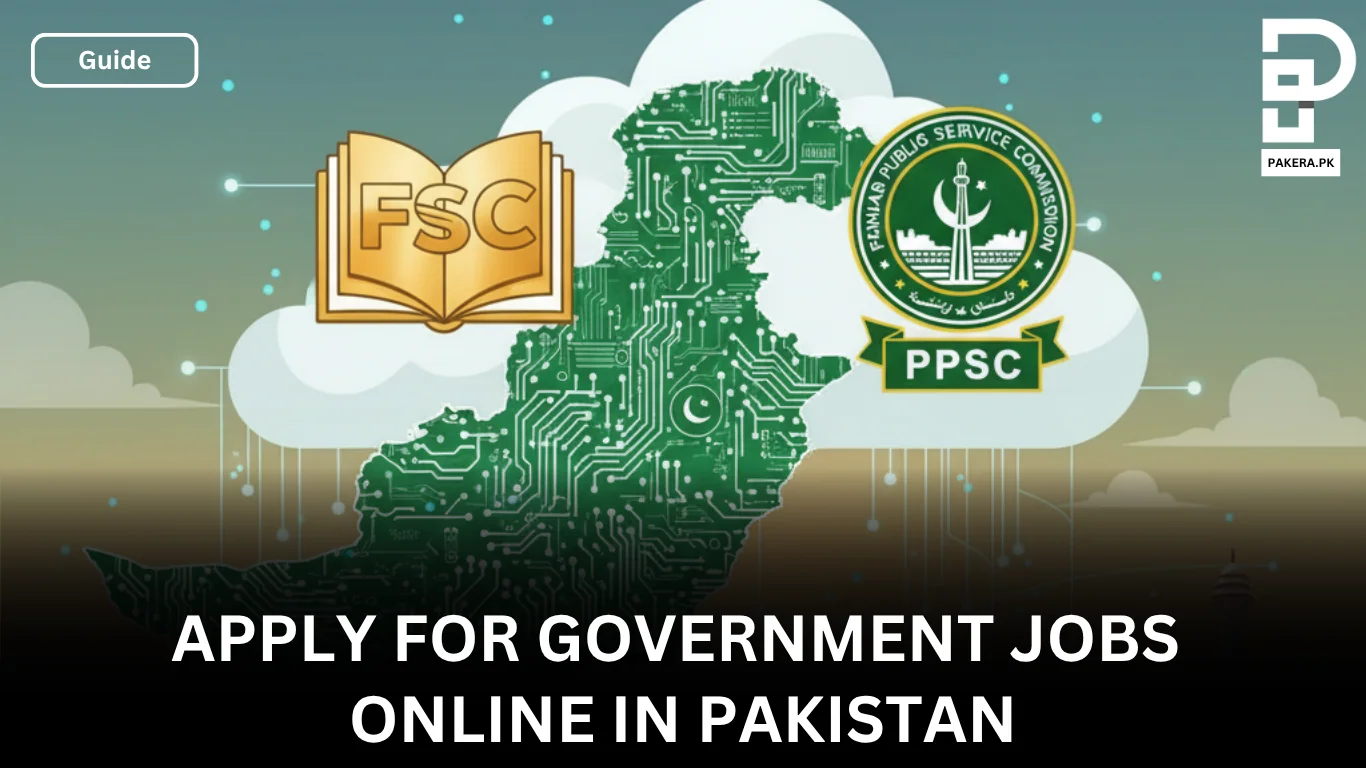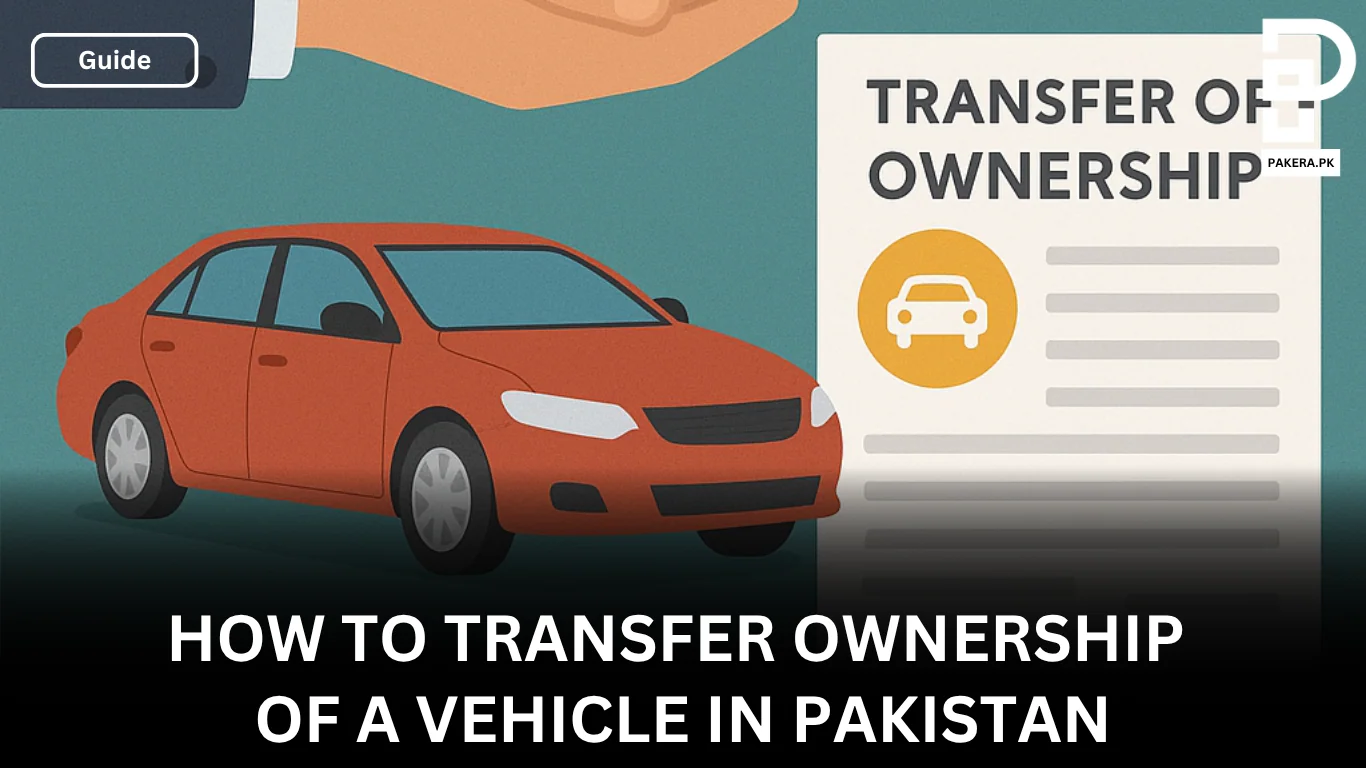The Ghibli fever is on top of social media, and people are loving it. You see those amazing Ghibli style portraits images that look just like the originals but reimagined in that beautiful Studio Ghibli anime style. We have been chasing this trend and testing it out on both the free and Plus versions of ChatGPT. And here’s the lowdown on how to create a perfect Ghibli Portrait for free with ChatGPT 4o.
In a Hurry? Create Ghibli portrait Now:
- Go to chatGPT app or on desktop
- Add the image you want to create Ghibli Portrait
- Give this prompt “Make ghibli style portrait of this image”
- Wait for ChatGPT to process and ceate your Ghibli Portrait
- Download your Ghibli Style Portrait
Why Trust Pakera.pk?
At Pakistan Era, we share information that’s true and clear. Everything is properly checked before we publish, so you can trust what you read. Our goal is to keep things simple and reliable, making sure you get the best and most accurate facts to make the best decision!
Inside of Ghibli stlye Portrait Guide
- Issues We Found With ChatGPT While Creating Portraits and their Solutions
- Create a Ghibli Style Portrait with ChatGPT Free Version in 4 Steps
- ChatGPT Alternatives for Ghibli Style Portraits:
- What Exactly Is a Ghibli Portrait?
- Solutions of Major Errors While Creating Ghibli Portrait
- Check out Our Detailed Video on YouTube
Issues We Found With ChatGPT While Creating Portraits and their Solutions
While we were testing, ChatGPT sometimes nails the prompt, there were moments when the engine just can’t process your image correctly. You might get an error or a simple “try again” message. we found the following issues and their solutions
Issue: ChatGPT Fails to Process Your Image
Solution: Close the ChatGPT app, reopen it, start a fresh chat, and upload your image again using our exact prompt for the perfect Ghibli style portrait.
Issue: Image Still Not Processing Properly
Solution: Try resizing your image. Large file sizes can overwhelm the engine and cause timeouts.
Issue: Subsequent Image Prompts Don’t Work
Solution: If you’ve already created one portrait and then try to use another image in the same chat, ChatGPT might not respond correctly. In that case, start a new chat and repeat the process.
Daily Limit on ChatGPT Free Version:
While the feature wasn’t available for free users before, the free version of ChatGPT now allows you to create up to three Ghibli style portraits every 24 hours. If you hit your limit, you can simply use a different email account on your phone or laptop to get more.
Daily Limit Completed? What to Do?
If your daily tries are finished, login with another email and create 3 more ghibli studio portrait for free
Best Results Tip:
We also noticed that the best results come from using ChatGPT on a desktop or laptop. The mobile app tends to throw more errors, so if you want that perfect portrait, switch to your computer.
Read OpenAI Unveils Advanced AI Agents
Create a Ghibli Style Portrait with ChatGPT Free Version in 4 Steps
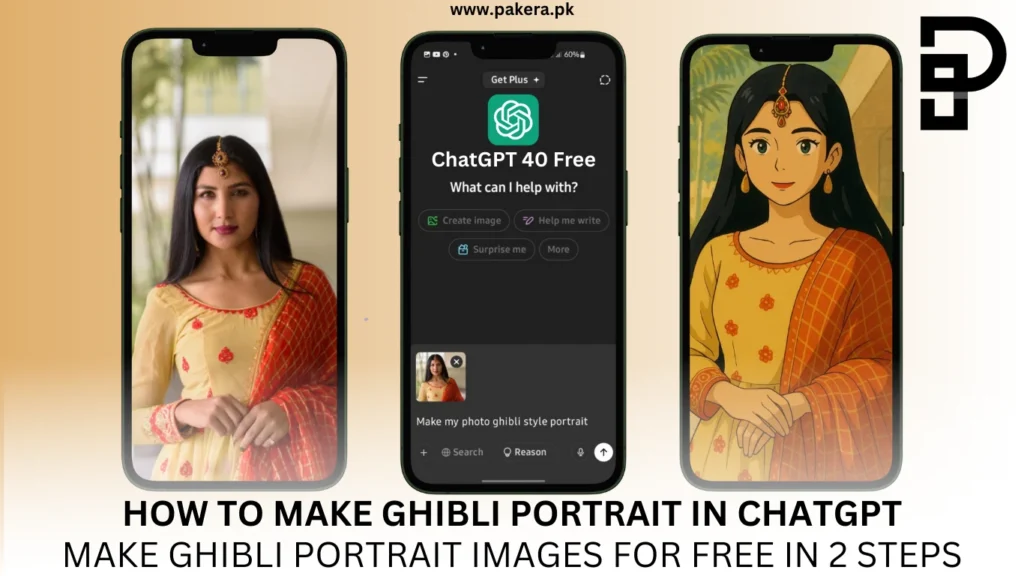
- Download Your Portrait:
Once it’s done, simply download the image to your device. - Open ChatGPT:
Launch the ChatGPT app on your phone or head over to chatgpt.com on your desktop/laptop. - Upload Your Image:
Click on the plus icon and select your image file. Wait patiently for the image to upload. - Enter the Prompt:
Type in:
“Make my Ghibli style portrait of this image”
This is the magic phrase for the best results. - Wait for Processing:
Let ChatGPT work its magic. Don’t close the app or window until the portrait is finalized.
ChatGPT Alternatives for Ghibli Style Portraits:
There are some alternative you can try aswell if ChatGPT is not for you.
What Exactly Is a Ghibli Portrait?
Ghibli style portraits have become viral on social media. They’re inspired by Studio Ghibli’s art—a visual style known for its detailed structure, soft pastel hues, and realistic yet whimsical look, much like anime cartoons. Essentially, it turns your ordinary photo into something that feels straight out of a Ghibli film.
Solutions of Major Errors While Creating Ghibli Portrait
- Troubleshooting: If you run into errors, close and reopening the app, start a new chat, or resize your image.
- Usage Limits: The free version now allows 3 portraits per day; Plus users enjoy more flexibility.
- Device Matters: Desktop or laptop yields the best results, mobile apps might be more error-prone.
Check out Our Detailed Video on YouTube

Umer Kureshi is the Lead Administrator with a strong background in technology and digital marketing. As the Lead Administrator, and Writer at Pakera.pk, Umer manages the website operations, optimizes website content and writes engaging guides on technology and current events happening in Pakistan.
Currently, Umer is pursuing a Bachelor’s in Management Studies from Government College University, Lahore. Umer combines his academic insight, knowledge, and critical thinking with practical experience to give impactful results. Umer also contributes to Xfilink Pvt Ltd as the Lead Writer of Content Writers Team and to Technology Elevation, where he looks over affiliate marketing, web design, technical writing and proofreading.
In his free time, Umer stays active and energetic by regularly participating in sports and outdoor activities, combining his athletic spirit with a passion for staying sharp and focused.