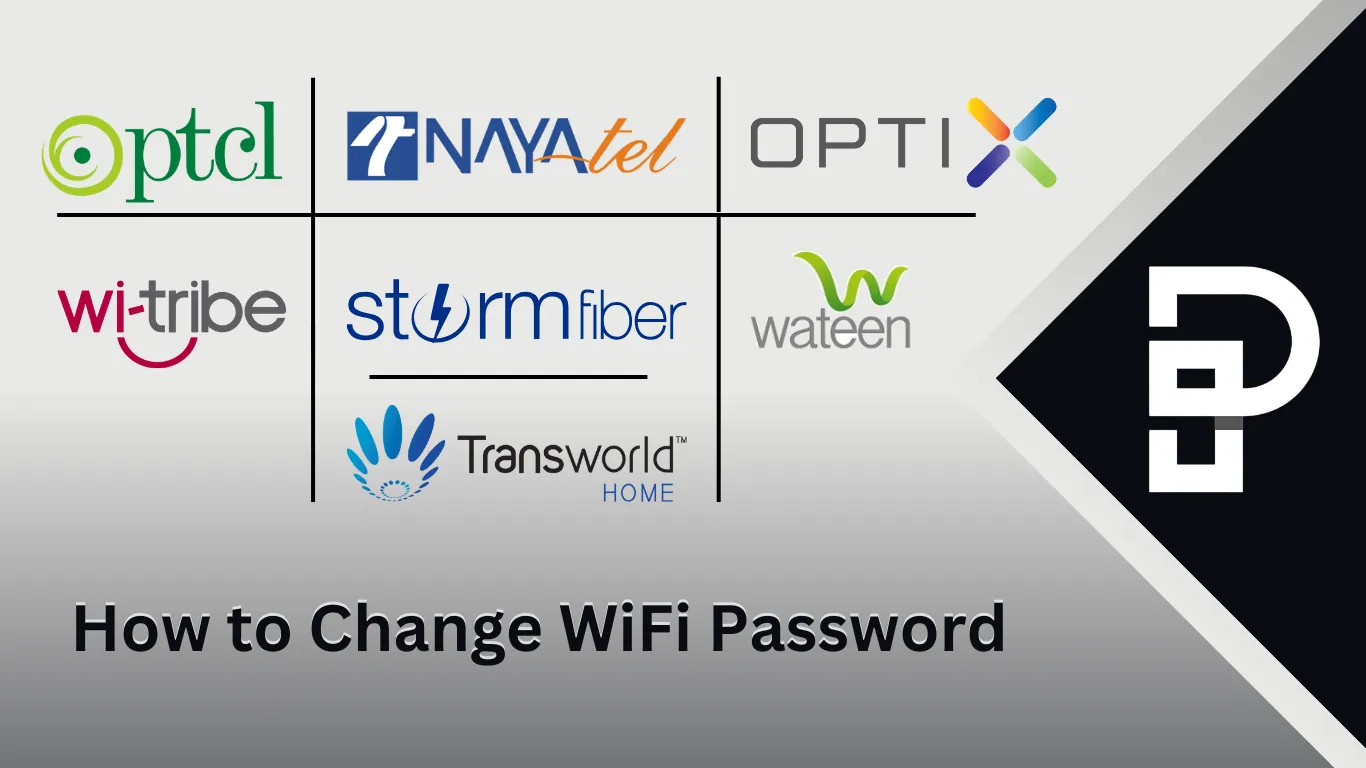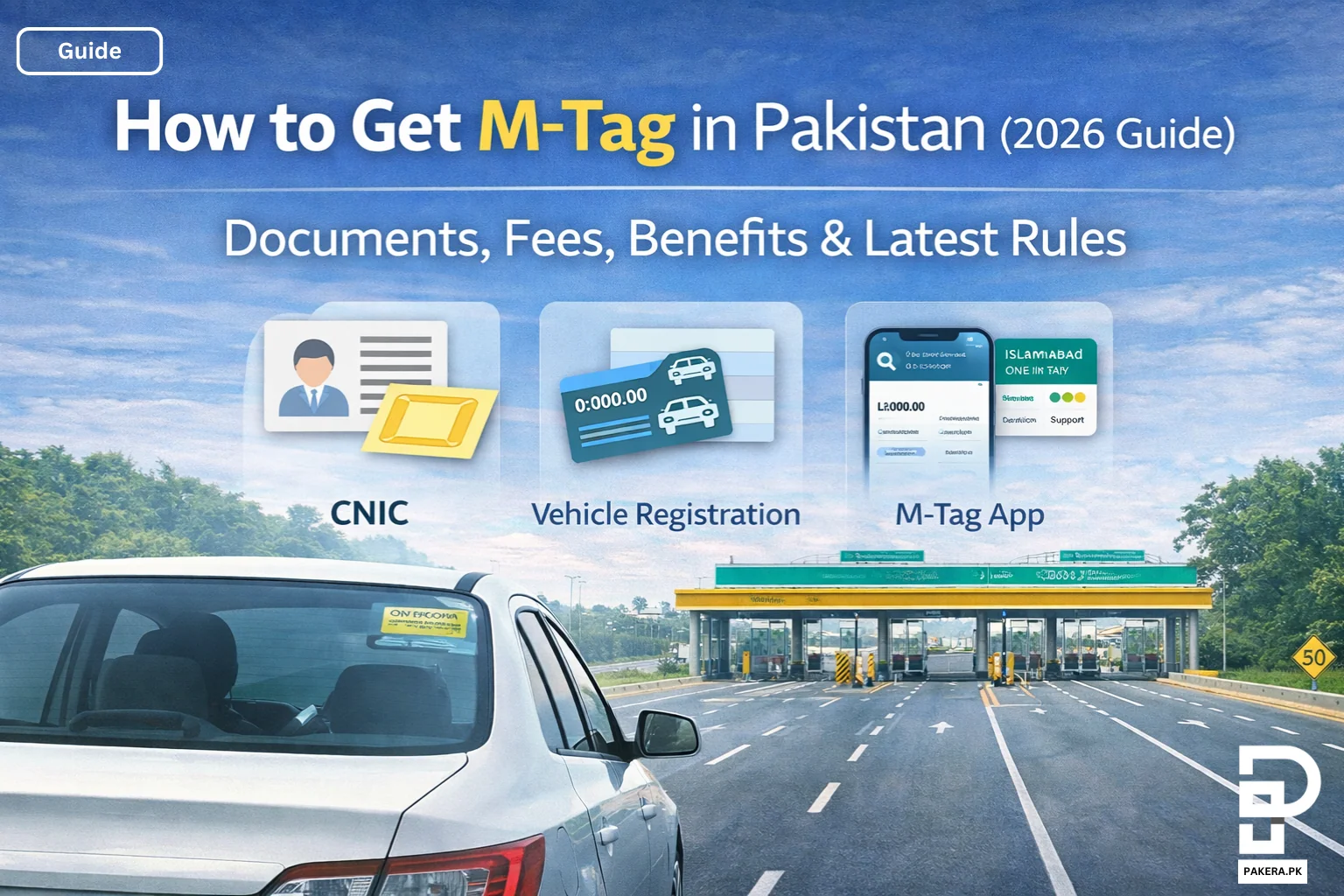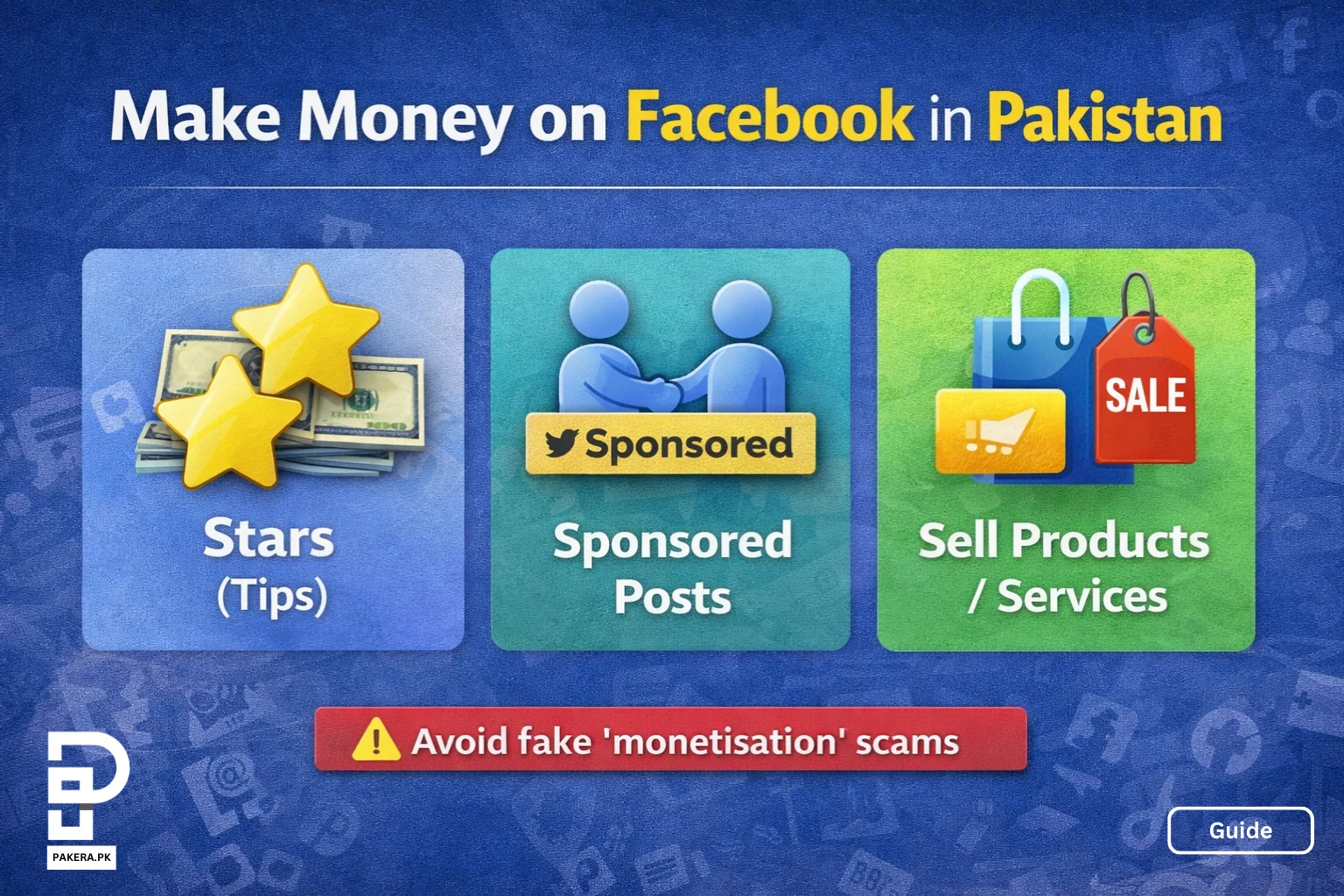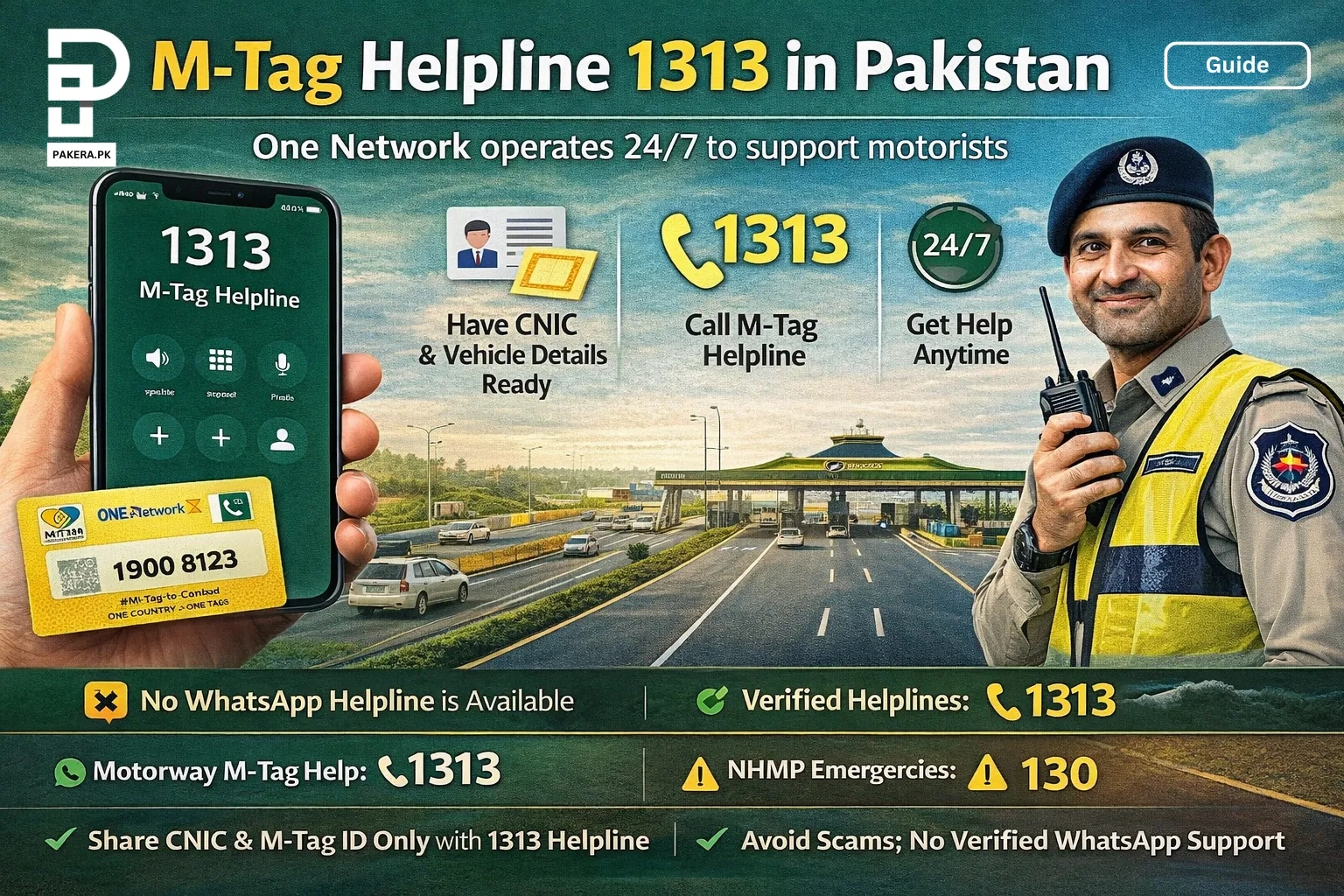Protecting WiFi password requires changin password after every 2 months. We will help you learn how to change WiFi password for various Best internet service providers in Pakistan, including PTCL, Optix, Transworld, StormFiber, Nayatel, Qubee, Tenda, Wateen, and Wi-tribe and What to do if you forgot wifi password.
In a Hurry to Know how to change Wifi Password in Pakistan? Follow these steps:
- Go to your browser and type the IP address in the URL bar (usually
192.168.10.1or192.168.1.1) - Log in using the username and password (check the backside of your router)
- After logging in, look for Wireless Settings or WiFi Settings
- Open Security Settings, enter the current password, and then add your new password
- Click Save and close the browser
- WiFi will disconnect, reconnect using the new password
Read on to learn why it is important to change your password every 2 months and what to do if you forget your WiFi password.
Why Trust Pakera.pk?
At Pakistan Era, we share information that’s true and clear. Everything is properly checked before we publish, so you can trust what you read. Our goal is to keep things simple and reliable. We making sure you get the best and most accurate facts to make the best decision!
Inside of Change WIfi Password Guide
- Importance of Changing WiFi Password
- Step by Step Change WiFi Passwords in Pakistan
- Change PTCL WiFi Password on Computer
- How to Change Optix WiFi Password
- Change Password on Transworld
- How to Change StormFiber WiFi Password
- Change Nayatel WiFi Password
- Change Qubee WiFi Password Online
- Change Tenda WiFi Password
- Change Password of Wateen WiFi Device
- How to Change WiFi Password of Wi-tribe Device
- Forget WiFi Password? How to Recover It
- Quick FAQs
Importance of Changing WiFi Password
Changing your WiFi password every three months is important because it helps you prevent from the following risks:
- It helps protect network from people who should not be using it.
- Stop Others from Using Your Internet
- Protect Personal Information from others
- Improve Internet Speed
By changing your WiFi password often, you keep your internet safe from unnessary devices and fast.
Join Our Whatsapp Channel to stay informed and updated.
Step by Step Change WiFi Passwords in Pakistan
Below are some of the popular WiFi service providers in Pakistan and ways on how to change their WiFi passwords:
Change PTCL WiFi Password on Computer
- Open Browser on computer or Laptop.
- Type
192.168.10.1or192.168.1.1in the URL Top bar. - Use the username “admin” and password “admin”. If this doesn’t work, check your router.
- Find the “Wireless” or “WiFi” settings.
- Enter new password in the “Security” or “Password” field.
- Click “Save” or “Apply” to save your new password.
Change PTCL WiFi Password on Mobile
- Open Browser in phone.
- Type IP Address (
192.168.10.1or192.168.1.1). - Use “admin” for both username and password (or check router back).
- Find “Wireless” settings and look for security.
- Enter your new password in the “Security” field.
- Save Changes and apply.
Learn How to Switch Wifi from 5GHz to 2.4GHz
How to Change Optix WiFi Password
- Use computer or phone to open a web browser.
- Type
192.168.100.1in the URL bar. - Use Optix router’s username and password.
- Go to Wireless Settings and Change password under security
- Click “Save” or “Apply”.
Change Password on Transworld
- Open a Browser using computer or phone.
- Type the IP Address (
192.168.1.1). - Use your Transworld login details.
- Find the “Wireless” settings and open.
- Change Password
- Save Changes
How to Change StormFiber WiFi Password
- Use your computer or phone to open a web browser.
- Type
192.168.10.1in the address bar. - Use your StormFiber router login details.
- Find the “Wireless” settings.
- Enter your new password.
- Save Changes
Change Nayatel WiFi Password
- Open a Browser
- Type the IP Address (
192.168.100.1) - Log In by Using Nayatel router’s login details
- Go to Wireless Settings.
- Enter your new password in the “Security” settings.
- Click “Save” or “Apply”.
Change Qubee WiFi Password Online
- Use your computer or phone to open a web browser.
- Type
192.168.15.1in the address bar. - Use your Qubee router’s login details.
- Go to Wireless Settings.
- Enter a new password.
- Save Changes.
How to Change Qubee Tenda WiFi Password
- Open Browser through computer or phone.
- Type IP Address (
192.168.0.1) in the address bar. - Use “admin” for both username and password.
- Go to Wireless Settings
- Change Password in the “Security” field.
- Click “Save” or “Apply”.
Change Tenda WiFi Password
- Use computer or phone and open web browser.
- Type
192.168.0.1in the address bar. - Log In Using “admin” for both username & password.
- Go to Wireless Settings.
- Change Password by Entering new password.
- Click “Save” or “Apply”.
Change Password of Wateen WiFi Device
- Open Browser through computer or phone.
- Type the IP Address (
192.168.100.1in the address bar). - Use your Wateen router login details.
- Go to Wireless Settings.
- Enter your new password.
- Save Changes by clicking “Save” or “Apply”.
How to Change WiFi Password of Wi-tribe Device
- Open a Browser.
- Type the IP Address.
- Log In.
- Go to Wireless Settings.
- Change Password.
- Save Changes.
Change the WiFi Password of Wi-tribe 4G LTE
- Use computer or phone to open a web browser.
- Type
192.168.1.1in the address bar. - Use your Wi-tribe 4G LTE login details.
- Find the “Wireless” section.
- Enter your new password.
- Click “Save” or “Apply”.
Forget WiFi Password? How to Recover It
If you forget WiFi passwords. Don’t worry, there are ways to recover WiFi password.
How to Recover WiFi Password on Your Computer
- Click on the WiFi icon on computer and go to settings.
- Look for the Connected networks.
- Open the network properties or settings.
- Look for option that with”Show password” or “Reveal password”.
- Enter computer password to see it.
Recover WiFi Password on Your Router
- Check the Router Backside for a sticker with details
- Open a web browser and type the router IP address (like
192.168.10.1or192.168.1.1). - Use the default username and password (often “admin” for both).
- Go to the WiFi or wireless settings.
- Look for the password field to find or change WiFi password.
Recover WiFi Password Using Your Phone
- Open the settings on your phone.
- Look for the WiFi settings.
- Tap on the network you are connected to.
- Some phones have an option to show the password.
Quick FAQs
1. Find the Reset Button
2. Use a paperclip to press and hold the button for 10 seconds.
3. The modem will reboot and reset to factory settings.
1. Check the Modem Device Label for a sticker.
2. Read the modem’s user manual.
3. Ask Internet Service Provider for the login details.
1. Open WiFi settings on device.
2. Find the WiFi network to forget.
3. Tap on the network and choose “Forget”.
1. Visit websites like Speedtest.net or Use apps like Speedtest by Ookla.
2. Click on “Go” or “Start” to see your WiFi speed.

Umer Kureshi is the Lead Administrator with a strong background in technology and digital marketing. As the Lead Administrator, and Writer at Pakera.pk, Umer manages the website operations, optimizes website content and writes engaging guides on technology and current events happening in Pakistan.
Currently, Umer is pursuing a Bachelor’s in Management Studies from Government College University, Lahore. Umer combines his academic insight, knowledge, and critical thinking with practical experience to give impactful results. Umer also contributes to Xfilink Pvt Ltd as the Lead Writer of Content Writers Team and to Technology Elevation, where he looks over affiliate marketing, web design, technical writing and proofreading.
In his free time, Umer stays active and energetic by regularly participating in sports and outdoor activities, combining his athletic spirit with a passion for staying sharp and focused.