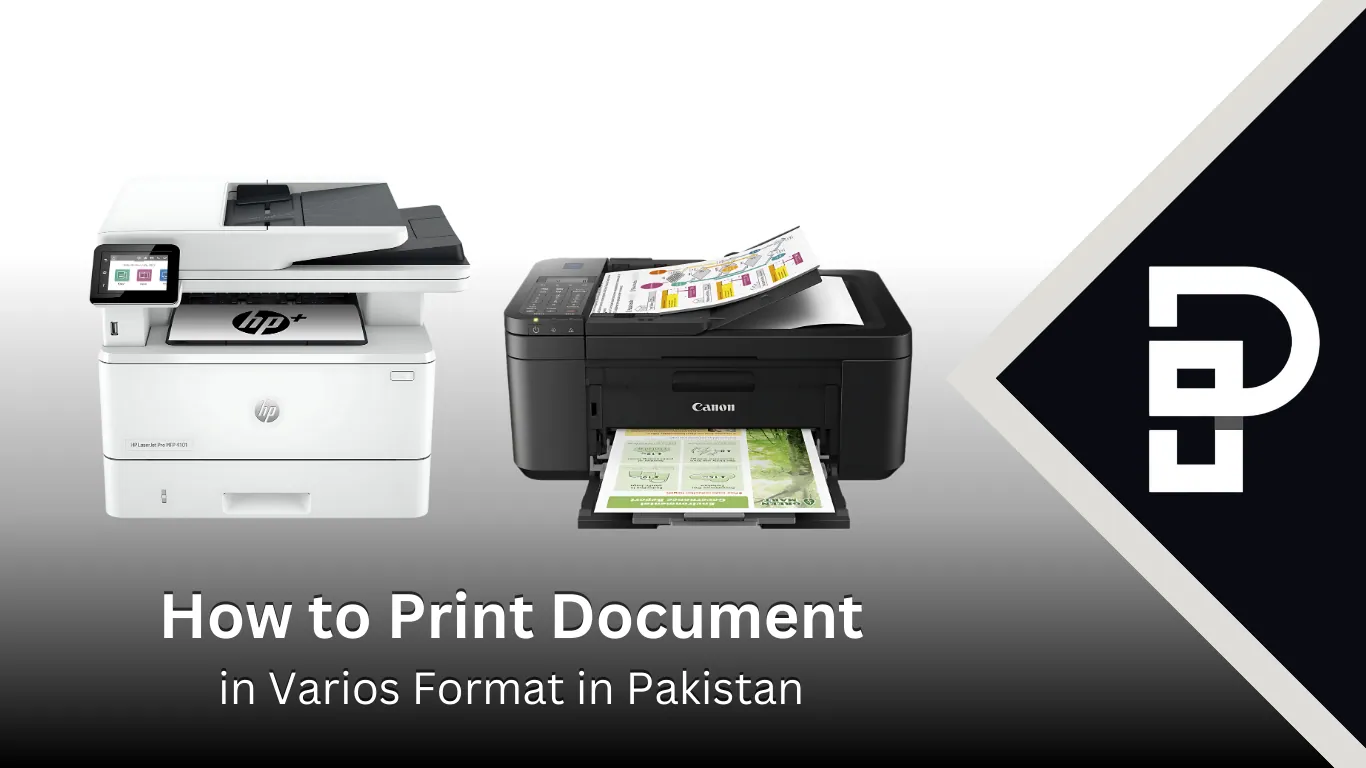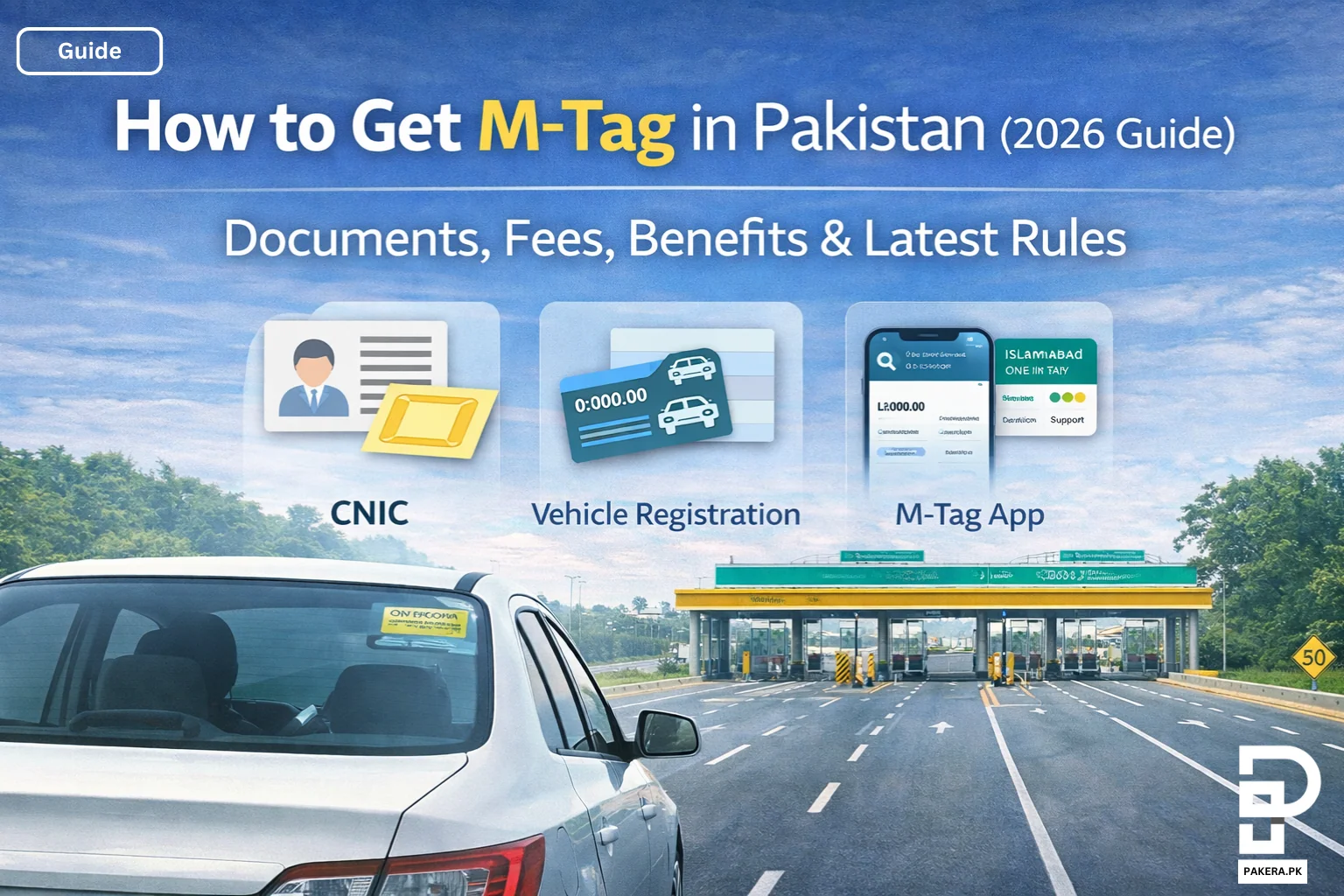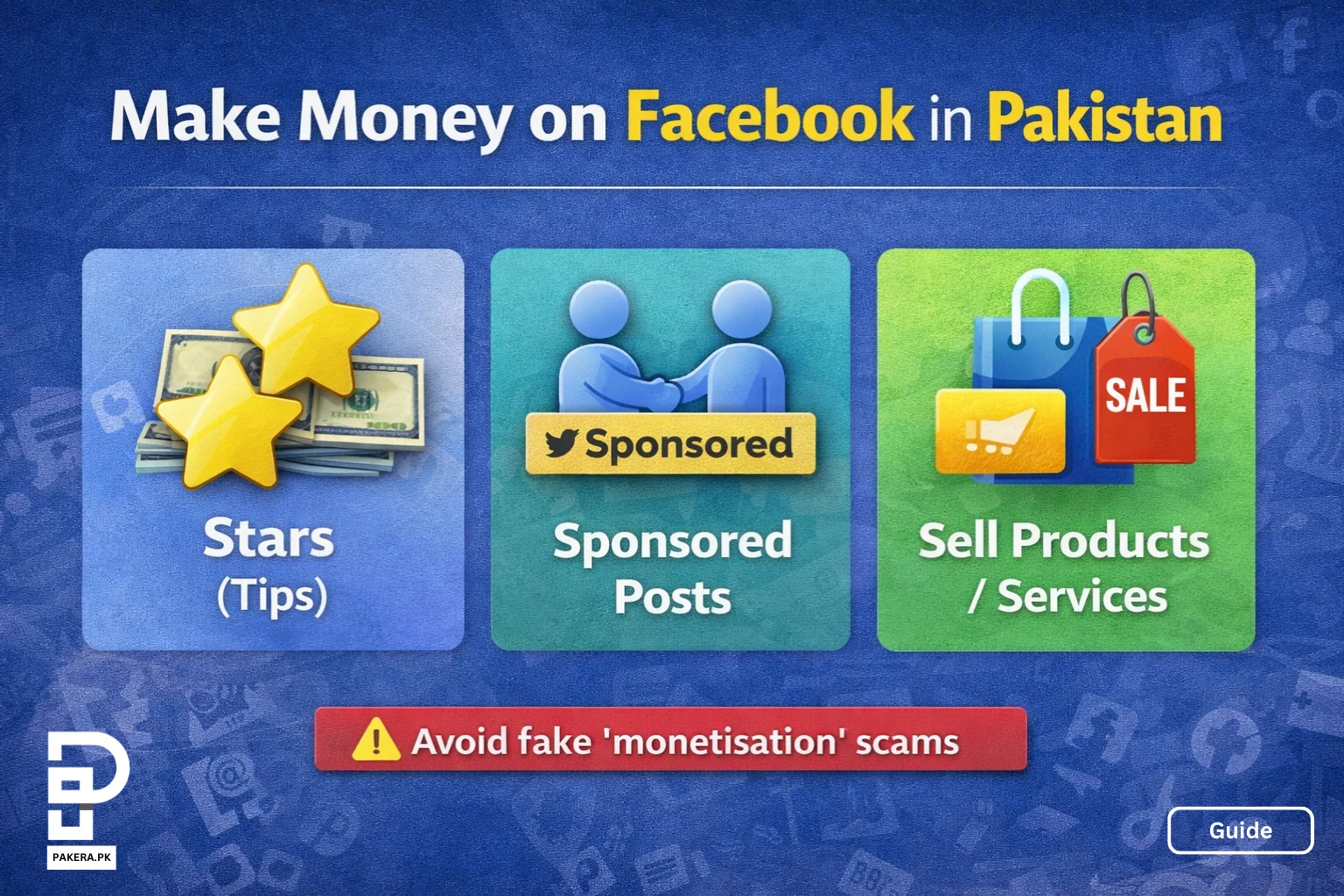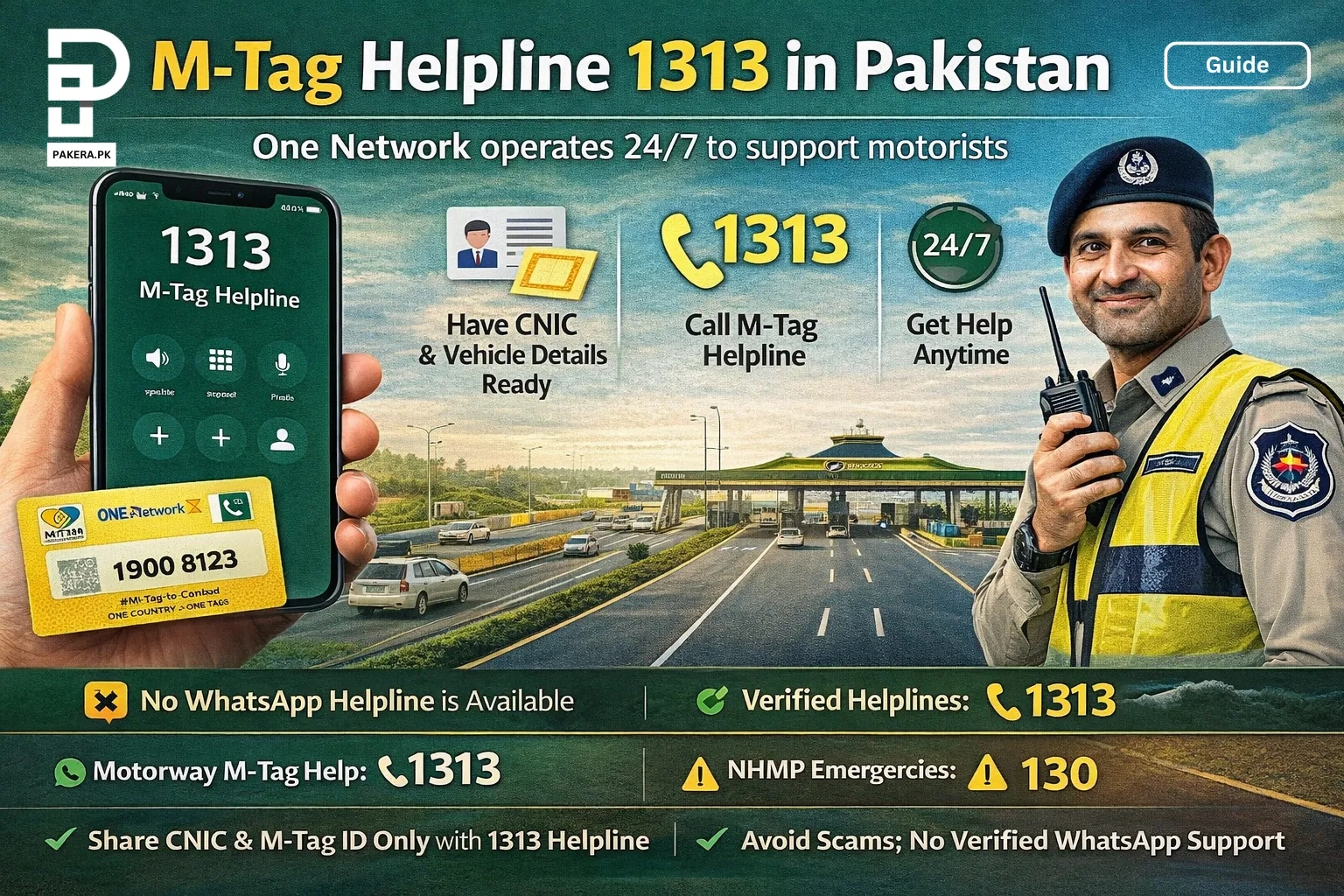Printing documents can be easy. Here’s a simple guide to help you on how to print document of different types and manage your print commands.
How to Print Document
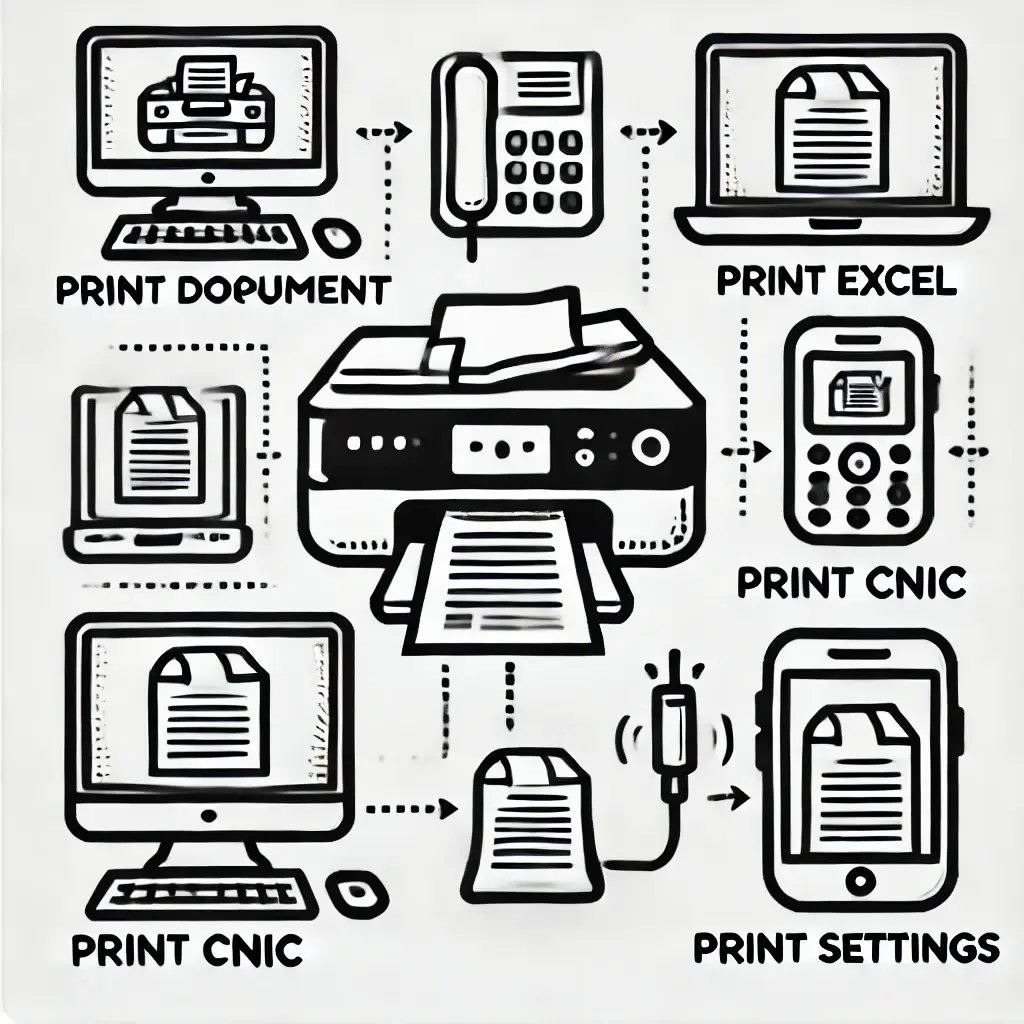
- Open the Document: Open the file you want to print (like Word or PDF).
- Select Print Option: Go to the ‘File’ menu and click ‘Print’.
- Choose Printer: Pick your printer from the list.
- Set Preferences: Choose settings like the number of copies and color.
- Print: Click the ‘Print’ button.
How to Print from Mobile
- Open Document: Open the document on your mobile phone.
- Select Print Option: Tap the ‘Print’ option, usually under ‘Share’ or ‘More’.
- Choose Printer: Pick your printer (make sure it’s on the same Wi-Fi).
- Print: Tap ‘Print’.
Learn How to Print an Excel Spreadsheet
- Open Excel: Open the Excel file.
- Select Print Area: Highlight the cells you want to print.
- Go to Print Menu: Click ‘File’ and then ‘Print’.
- Adjust Settings: Set print settings like page size.
- Print: Click ‘Print’.
Learn About how to check number of sims on ID Card.
How to Print a Large Excel Sheet
- Open Excel: Open your large Excel sheet.
- Adjust Page Setup: Go to ‘Page Layout’ and change settings like margins.
- Set Print Area: Highlight the area to print.
- Scale to Fit: Use ‘Scale to Fit’ to fit your sheet on one page.
- Print: Go to ‘File’ > ‘Print’ and click ‘Print’.
How to Print CNIC at Home
- Scan CNIC: Scan both sides of your CNIC.
- Open File: Open the scanned images on your computer.
- Set Layout: Put both sides on one page using an image editor or Word.
- Print: Go to ‘File’ > ‘Print’ and click ‘Print’.
Learn How to Cancel Print Command
- Open Printer Queue: Go to ‘Control Panel’ > ‘Devices and Printers’.
- Select Printer: Double-click your printer to see the queue.
- Cancel Print: Right-click the document and select ‘Cancel’.
How to Print on Both Sides
- Open Print Settings: Go to ‘File’ > ‘Print’.
- Select Printer: Choose your printer.
- Enable Duplex Printing: Check ‘Print on both sides’ or ‘Duplex printing’.
- Print: Click ‘Print’.
How to Delete Print Command from Printer
- Open Printer Queue: Go to ‘Control Panel’ > ‘Devices and Printers’.
- Select Printer: Double-click your printer.
- Delete Print Job: Right-click the job and select ‘Cancel’.
Learn How to Increase Size of Print on Printer
- Open Document: Open the document you want to print.
- Go to Print Menu: Click ‘File’ > ‘Print’.
- Adjust Scaling: Look for ‘Scaling’ or ‘Zoom’ and increase the size.
- Print: Click ‘Print’.
How to Print CV File
- Open CV: Open your CV document.
- Select Print Option: Go to ‘File’ > ‘Print’.
- Choose Printer: Pick your printer.
- Print: Click ‘Print’.
How to Print Cover Page
- Open Document: Open the document with your cover page.
- Select Print Option: Go to ‘File’ > ‘Print’.
- Choose Printer: Pick your printer.
- Print: Click ‘Print’.
Learn How to Print Word Document
- Open Word Document: Open the Word document.
- Select Print Option: Go to ‘File’ > ‘Print’.
- Choose Printer: Pick your printer.
- Set Preferences: Adjust settings if needed.
- Print: Click ‘Print’.
Read about PTA Mobile Tax Increase in Pakistan July 2024
Importance of Correct Printer Settings
Using the correct printer settings is important because it helps you:
- Save Paper and Ink: Correct settings can reduce waste.
- Get the Best Quality: Good settings make sure your print looks good.
- Avoid Mistakes: Right settings help you print the right pages.
How to Change a Document Format in Word
Changing the format of a document in Microsoft Word is simple. Whether you need to convert your document to PDF, change the file type, or adjust formatting styles, here’s how you can do it.
Learn How to Become a Tax filer in Pakistan 2024.
Save As a Different Format
Steps:
- Open Your Document: Start by opening the document in Microsoft Word.
- Click on File: Go to the top-left corner and click on “File”.
- Select Save As: Choose “Save As” from the menu.
- Choose File Format: In the “Save as type” dropdown, select the format you want (e.g., PDF, .doc, .docx, .rtf).
- Save: Click “Save” to convert your document to the new format.
2. Convert to PDF
Steps:
- Open Your Document: Open the document you want to convert.
- Click on File: Go to “File” and then “Save As”.
- Choose PDF: In the “Save as type” dropdown, select “PDF”.
- Save: Click “Save”. Your document will now be in PDF format.
Best online tool to convert existing document into pdf.
Change Document Formatting Style
If you want to change the overall formatting style (like headings, font size, margins):
Steps:
- Select Text: Highlight the text or part of the document you want to format.
- Go to Home Tab: On the ribbon, click the “Home” tab.
- Apply Styles: Use the “Styles” section to choose a new style, like “Heading 1”, “Title”, or “Normal”.
- Adjust Font and Size: You can also change the font, size, and color using the options in the “Font” group.
- Change Margins: Go to “Layout” > “Margins” to adjust the margins.
Convert Older Word Document to New Format (.doc to .docx)
Steps:
- Open the .doc Document: Open the document that is in the older format.
- Click on File: Go to “File”.
- Select Save As: Choose “Save As” and select “.docx” from the “Save as type” dropdown.
- Save: Click “Save” to convert the document to the newer .docx format.
To learn how to pay PTA Tax in Pakistan, Read our complete guide by clicking here
Why Change Document Format?
- Compatibility: Some formats are more compatible with certain devices or software.
- File Size: Different formats can reduce the file size.
- Security: Converting to PDF can help protect your document from unwanted changes.
- Presentation: Changing formats can improve how your document looks when printed or shared.
FAQs
Open the printer queue from ‘Control Panel’, right-click the document, and select ‘Cancel’.
Go to ‘File’ > ‘Print’, select your printer, and check ‘Print on both sides’.
Open the printer queue from ‘Control Panel’, right-click the job, and select ‘Cancel’.
In the print menu, look for ‘Scaling’ or ‘Zoom’ and increase the size.
Open your CV document, go to ‘File’ > ‘Print’, choose your printer, and click ‘Print’.
Open the document with the cover page, go to ‘File’ > ‘Print’, choose your printer, and click ‘Print’.
Conclusion
Printing documents can be easy if you know the steps. Follow the simple guides above on how to print documents from your computer or mobile device. Remember to use the right printer settings to save paper and ink, and get the best quality prints.