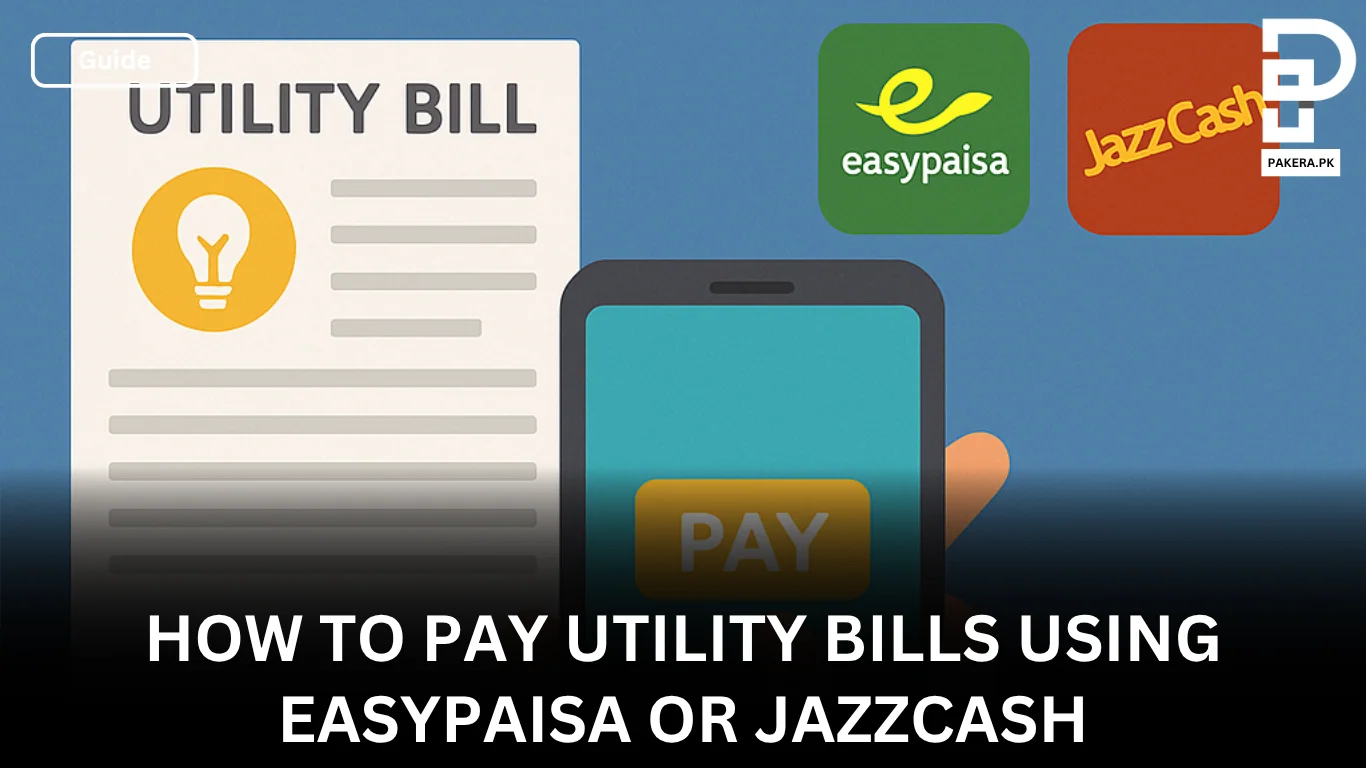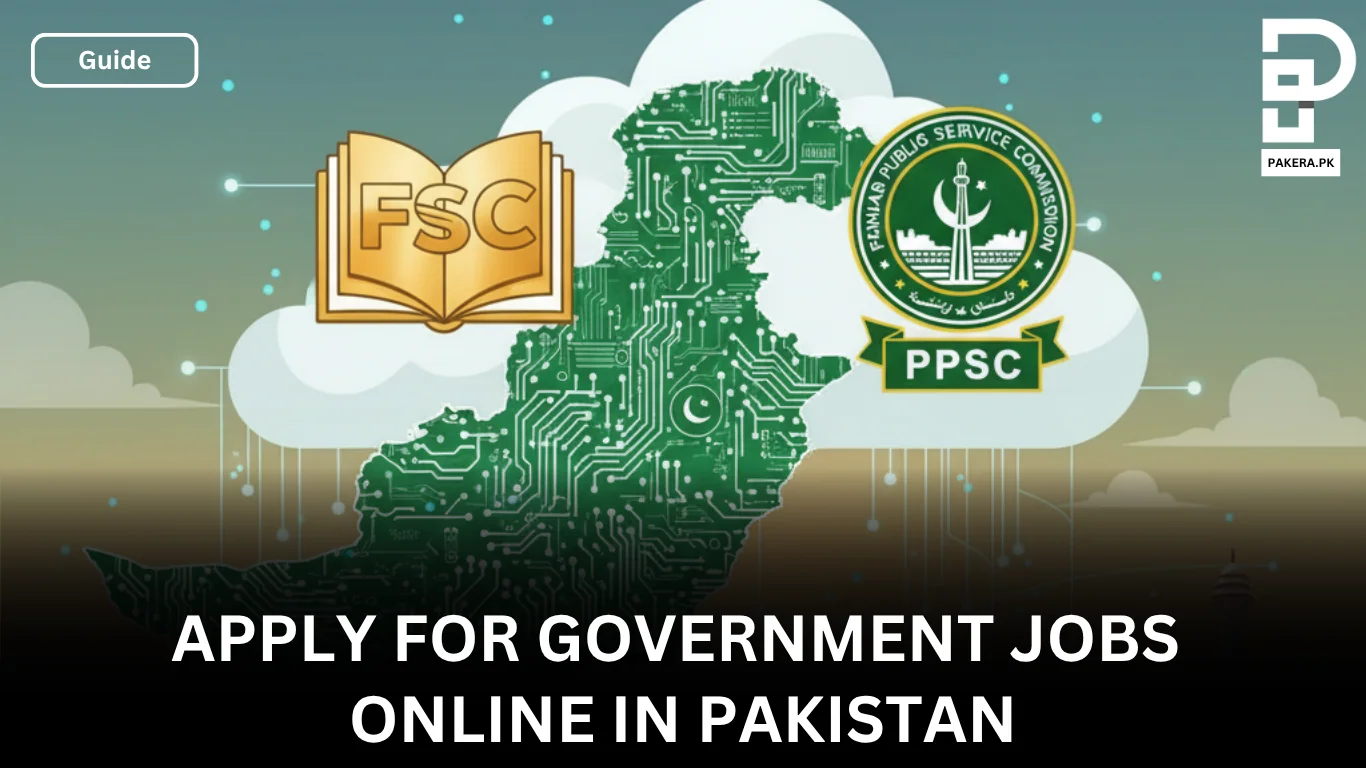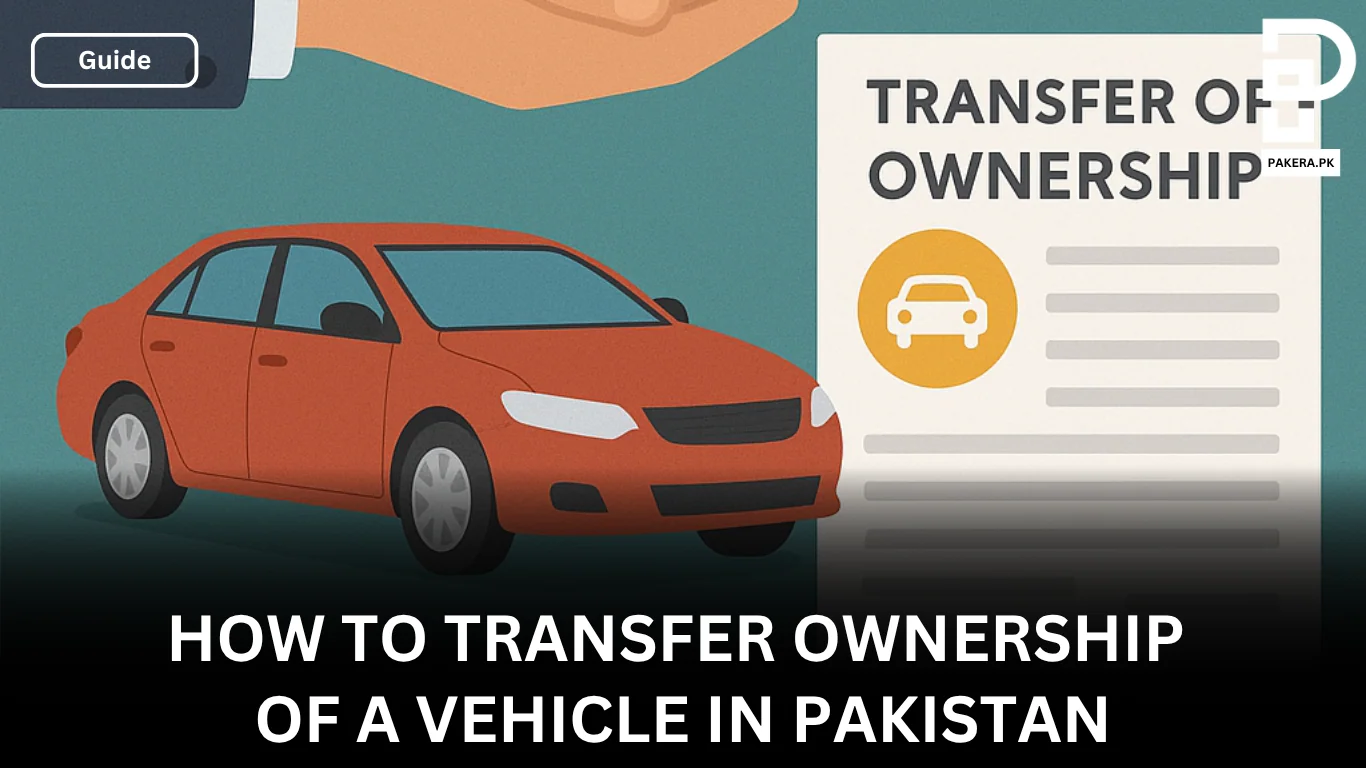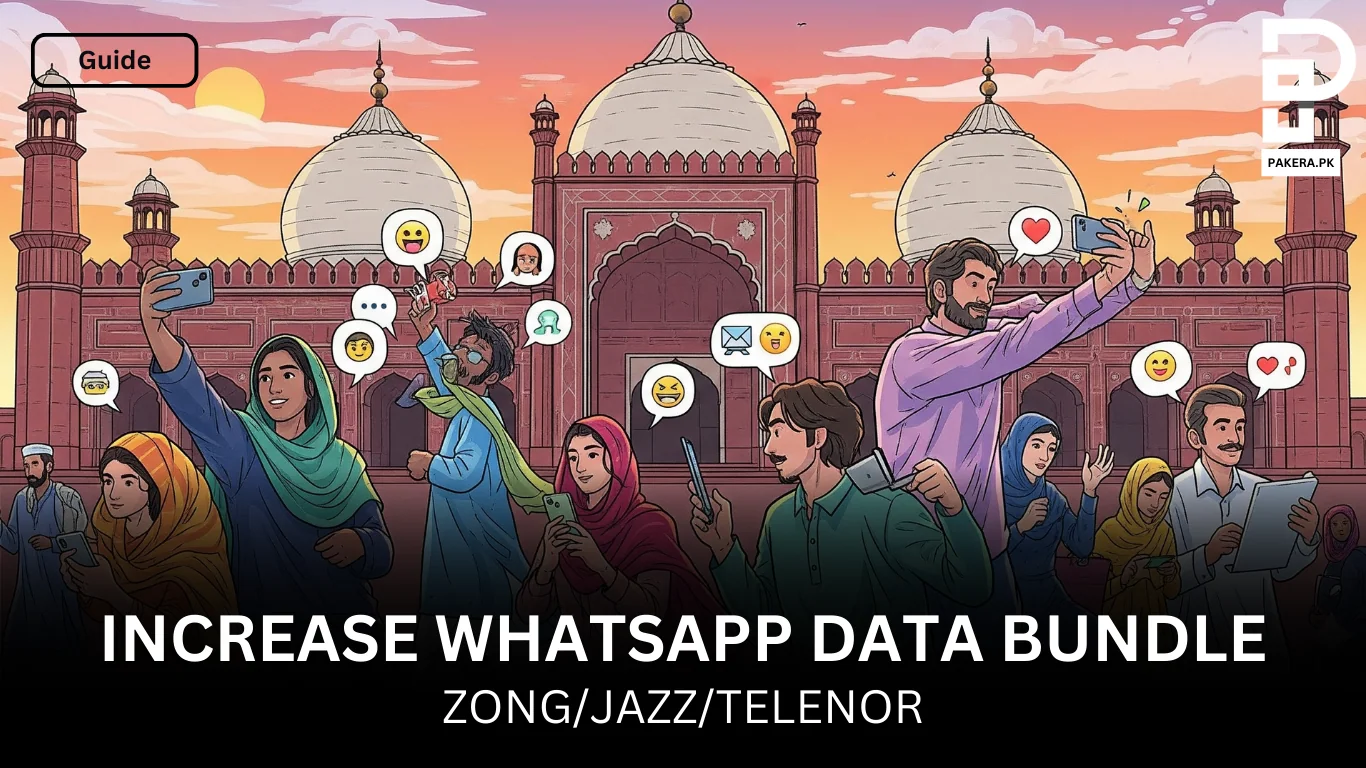Standing in a queue to pay bills is a thing of the past. Mobile wallets such as Easypaisa and JazzCash allow you to settle electricity, gas, telephone and water bills from the comfort of your home. These apps are particularly helpful during busy workdays or when you are travelling. Digital payments save time, reduce paperwork and provide instant confirmation.
Quick Steps to Pay Bills Online
- Create a mobile wallet on Easypaisa or JazzCash.
- Load money via cash deposit, bank transfer or IBFT.
- Select Bill Payment and choose the utility (e.g., LESCO, SNGPL, PTCL).
- Enter the reference number and verify the amount due.
- Confirm payment and keep the digital receipt.
Why Pay Bills Online?
Digital payments are secure, convenient and environmentally friendly. They eliminate the need for cash, reduce the risk of misplacing receipts and provide an audit trail of your transactions. Many mobile wallets also offer discounts, cashback or loyalty points on bill payments. Additionally, you can schedule recurring payments to ensure you never miss a due date.
Steps to Pay Utility Bills Via Easypaisa and Jazzcash
Creating an Easypaisa account:
- Download the Easypaisa app and sign up with your mobile number, CNIC and issuance date. Verify via OTP and set a five‑digit PIN.
- Alternatively, Telenor users can dial *786# while other networks dial *2262# to open an account.
- Load money by visiting an Easypaisa retailer or transferring from your bank.
Paying bills via Easypaisa:
- Open the app, select Bill Payments and choose your biller (LESCO for electricity, SNGPL for gas, PTCL for telephone, etc.).
- Enter the reference number from your bill and tap Get Bill to fetch the amount and due date.
- Verify details, then tap Pay Now. Enter your PIN to confirm. You will receive an SMS and in‑app receipt.
Paying bills via JazzCash:
- Register on the JazzCash app by providing your mobile number and CNIC. Set a four‑digit MPIN.
- Fund your wallet by depositing cash at a JazzCash agent or transferring money via IBFT.
- From the app’s home screen, select Bill Payments, choose the category and enter the reference number. Confirm the details and pay. Keep the electronic receipt for record.
Frequently Asked Questions
Generally no, but some billers may charge a small convenience fee. The app will display any charges before you confirm.
Yes. As long as you have the correct reference number, you can pay the bill for a family member or friend.
In case of network issues or failed transactions, the amount is usually reversed automatically. Check your transaction history and contact customer support if the refund is delayed.
In Easypaisa and JazzCash, you can schedule automatic payments by selecting the option during the payment process. The app will deduct the amount on the due date if sufficient balance is available.
Yes. Besides utility bills, you can pay traffic challans, school fees and tax challans via these wallets. Explore the biller list in your app.

Umer Kureshi is the Lead Administrator with a strong background in technology and digital marketing. As the Lead Administrator, and Writer at Pakera.pk, Umer manages the website operations, optimizes website content and writes engaging guides on technology and current events happening in Pakistan.
Currently, Umer is pursuing a Bachelor’s in Management Studies from Government College University, Lahore. Umer combines his academic insight, knowledge, and critical thinking with practical experience to give impactful results. Umer also contributes to Xfilink Pvt Ltd as the Lead Writer of Content Writers Team and to Technology Elevation, where he looks over affiliate marketing, web design, technical writing and proofreading.
In his free time, Umer stays active and energetic by regularly participating in sports and outdoor activities, combining his athletic spirit with a passion for staying sharp and focused.