Bank Alfalah offers a Tap & Pay option for its users, which enables Bank Alfalah account holders to make contactless payments with their smartphones. It uses NFC Feature in smartphone, which provides the actual sensitive card information with unique digital token, making data totally safe during transactions. Best for quick purchases or emergency bill payments, Tap & Pay by Bank Alfalah makes it conveient for users to do transaction without their debit/credit card with them.
In a Hurry to Know how to Enable and Use Bank Alfalah Tap & Pay? Follow these steps:
- Open Bank Alfalah App
- Go to ‘More’ & Tap on ‘Cards’
- Select Card
- Tap on ‘Enable Tap & Pay’
- Set Bank Alfalah App as Default or click ‘No’ if using other contactless payment apps
- Tap & Pay Setup Completed
- To use Tap & Pay, Unlock Phone
- Tap Phone on POS where NFC Payment System is available (Top of Machine)
- Press confirm on phone to complete transaction
Note: To use BankAlfalah Tap & Pay, mobile should have NFC feature availabel and activated.
Why Trust Pakera.pk?
At Pakistan Era, we share information that is true, clear and reviewed. Everything is thoroughly checked, so you can trust what you read at our platform. Our goal is to keep things simple and reliable. We make sure that you get the best and most accurate facts to make the best decision or understand a topic!
What You Need to Enable Alfalah Tap & Pay
Before enabling the Tap & Pay feature, ensure you have:
- NFC enabled smartphone
- Android operating system
- Active Bank Alfalah Debit or Credit Card (VISA or MasterCard)
- Mobile security lock (PIN, fingerprint, or facial recognition)
How to Enable Alfalah Tap & Pay (6 Steps)
1. Download and Open Alfa App
If you do not have Alfa App already, download Alfa App from Google Play Store. Open app on smartphone.
2. Go to ‘More’ Menu and Tap on ‘Cards’

Tap on “Tap & Pay” icon or go to “Card Management” section in Alfa App.
3. Select Card
Choose Bank Alfalah Debit or Credit Card you want to use for Tap & Pay.
4. Enable Tap & Pay
Tap “Enable Tap & Pay” option. The app will prompt to activate NFC from mobile settings if it is not already enable. Confirm by tapping “Yes”.
5. Set Alfa App as Default
Tap “OK” to make Alfa App default app for contactless payments. This ensures smooth transactions when using Tap & Pay at any Bank Alfalah supported POS terminal.
6. Complete the Setup
Tap “Proceed” to finalize process. A digital card will be available and linked to Alfa App for contactless payments.
Learn How to Block ATM Card in Pakistan
Use Alfalah Tap & Pay for Payments
1. First Unlock Phone
Before using Tap & Pay, ensure smartphone is unlocked using PIN, fingerprint, or facial recognition.
2. Tap Near POS Terminal
Hold phone near POS terminal machine where NFC payments are accepted, and wait for confirmation on screen.
3. Confirm Transaction
Once the payment is complete, you will receive on screen confirmation, completing the transaction without needing physical Bank Alfalah card.
Note: Unlocking phone is must to use Tap & Pay, this ensure that no one else can do payment with your phone in your unavailablity or mistaken tap near POS terminal machine.
Set Default Card for Alfalah Tap & Pay
If you have multiple cards linked to Bank Alfalah account, here is how you can set default card for Tap & Pay:
- Login to the Alfa App
- Go to ‘Card Management’ or ‘Tap & Pay’
- Select Card
- Set as Default by clicking on star icon
- Card set as Default for Tap & Pay
Learn How to Use Google Wallet in Pakistan
Remove a Card from Alfalah Tap & Pay
Remove card from the Alfa App or stop using Tap & Pay, follow these steps:
- Login into Alfa App
- Access ‘Card Management’
- Select Card to remove
- Tap on ‘Manage Tap & Pay’
- Tap on ‘Remove’ to delete Card from Tap & Pay
Benefits of Using Bank Alfalah Tap & Pay
- Card-less Payments
- Enhanced Security
- Quick and Easy
- Widely Accepted
What is NFC in Smartphone?
NFC stands for Near Field Communication, technology which enables wireless communication between devices such as smartphones or tablets within proximity to each other. The proximity range is a few centimeters. The most common use of NFC is contactless payments, the Tap & Pay feature. Just tap phone on payment terminal, and complete transaction without taking wallet and debit/credit card.
NFC is secure, fast, and suitable for all forms of applications, it serve as a means of mobile payment, data exchange, and even pairing with headphones or speakers.
📢 Want exclusive content, quick updates, and alerts straight to phone? Join Pakistan Era WhatsApp Channel for free.
Quick FAQs
To activate Tap & Pay, open Alfa App, go to Tap & Pay, and click on card to enable it (Note the NFC should be turned on phone).
Yes, Tap & Pay tokenizes information of card. Sensitive details are replaced by token, this reduces the fraud risk.
With the Alfa App, do Tap & Pay on any NFC enabled Android smartphone. iOS devices are not supported for now.
Open the Alfa App, go to Card Management, select the card, and tap on “Manage Tap & Pay”. From there, choose “Remove” to delete the card.
Bank Alfalah Tap & Pay allows to make contactless payments at any NFC enabled POS terminal in Pakistan and around the world, which work at most petrol pumps, departmental stores, restaurants, and shopping malls.
Disclaimer: This article is for informational purposes only. We are not affiliated with anyone mentioned above and their partners.

Umer Kureshi is the Lead Administrator with a strong background in technology and digital marketing. As the Lead Administrator, and Writer at Pakera.pk, Umer manages the website operations, optimizes website content and writes engaging guides on technology and current events happening in Pakistan.
Currently, Umer is pursuing a Bachelor’s in Management Studies from Government College University, Lahore. Umer combines his academic insight, knowledge, and critical thinking with practical experience to give impactful results. Umer also contributes to Xfilink Pvt Ltd as the Lead Writer of Content Writers Team and to Technology Elevation, where he looks over affiliate marketing, web design, technical writing and proofreading.
In his free time, Umer stays active and energetic by regularly participating in sports and outdoor activities, combining his athletic spirit with a passion for staying sharp and focused.

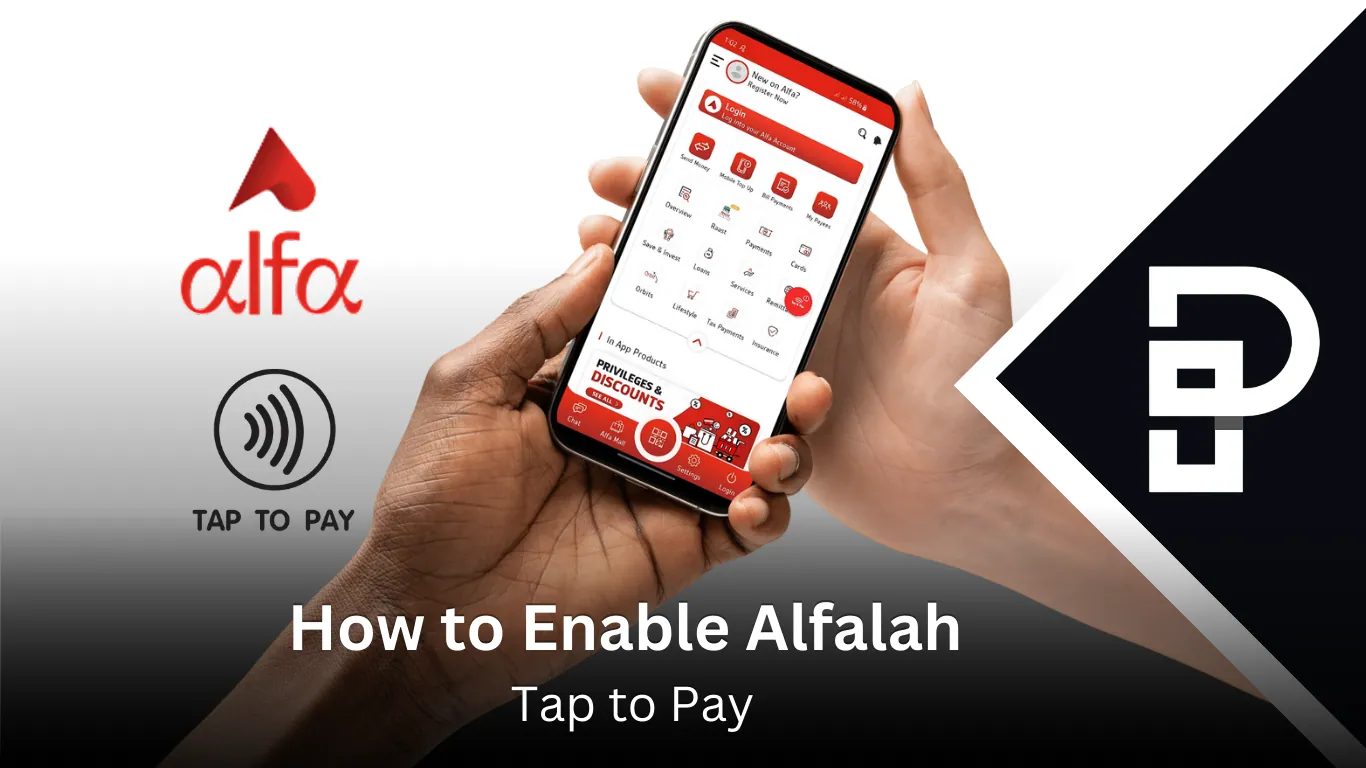

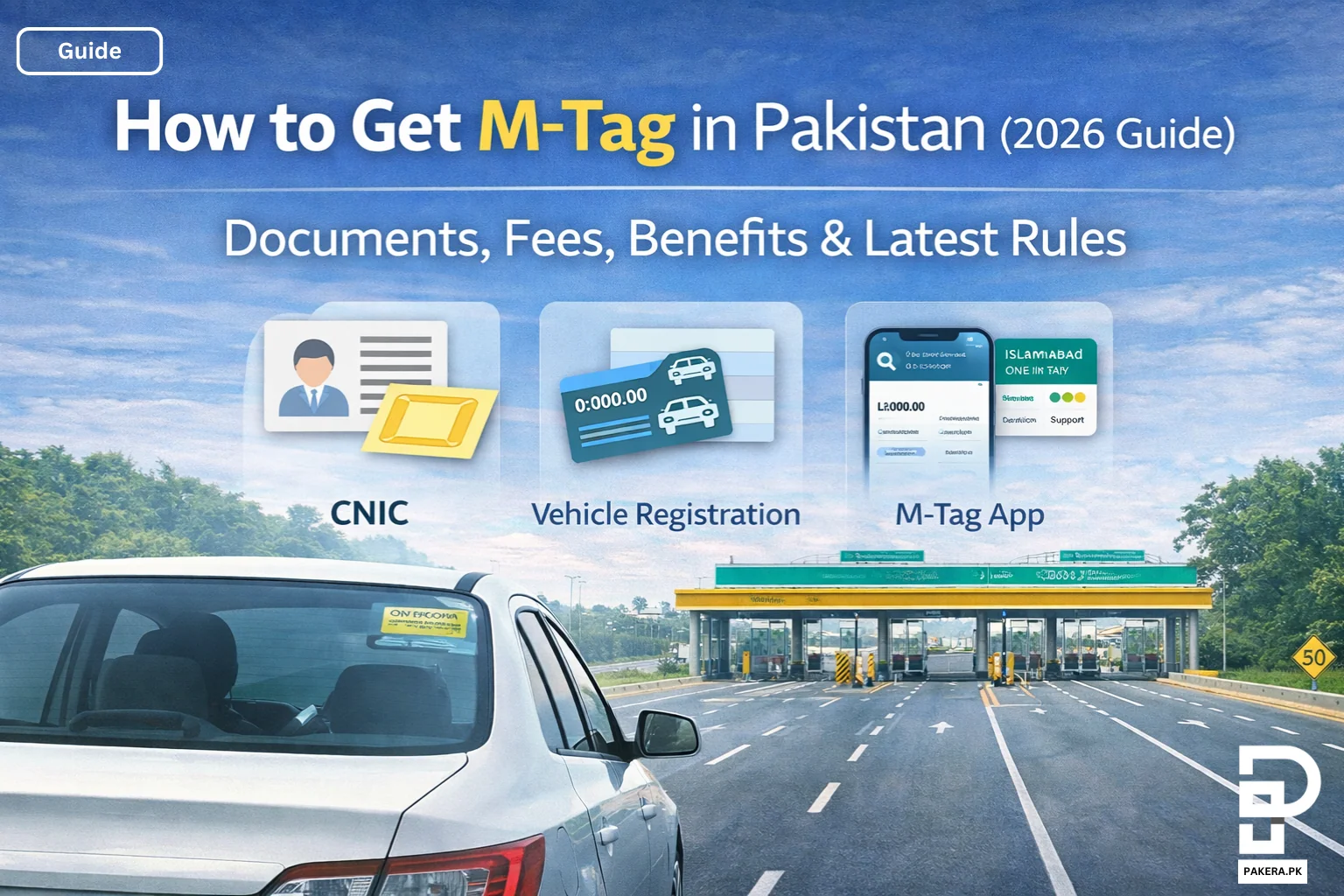
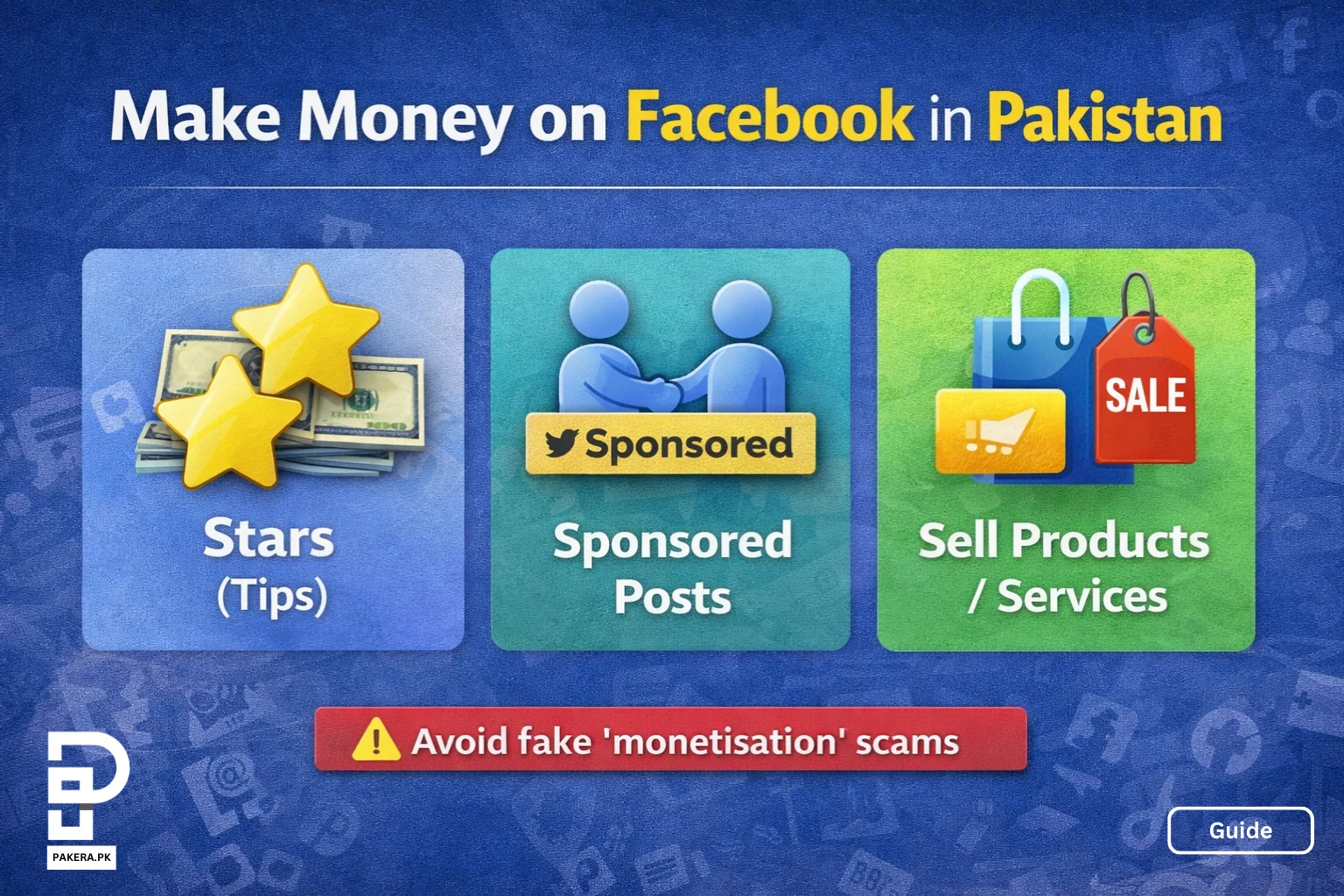
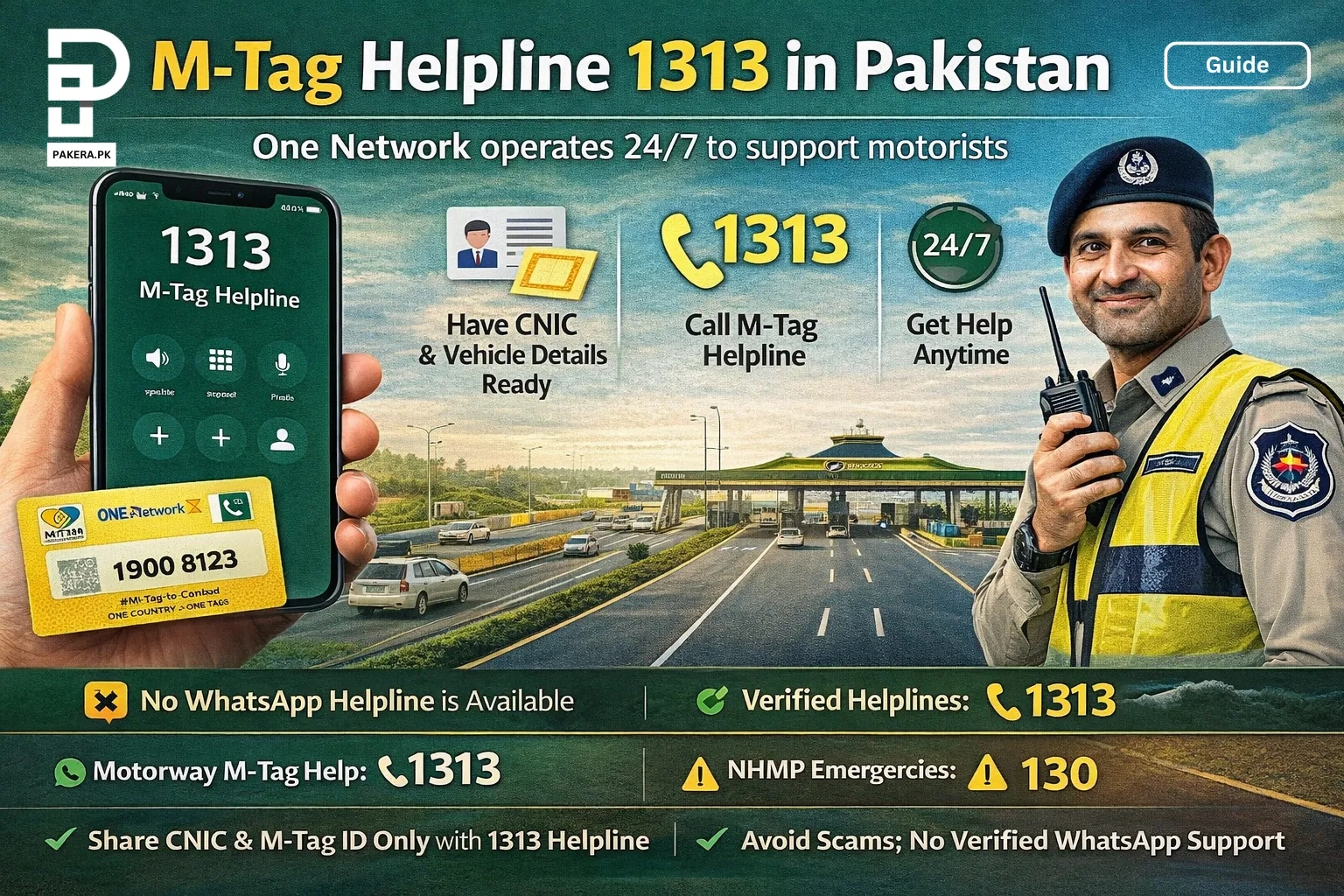
2 thoughts on “How to Enable and Use Bank Alfalah Tap to Pay”