Smartphone theft is a growing concern, but Google has introduced Google Theft Protection to help secure your device and data. As someone who has experienced the fear of losing phone in a market, we know how invaluable a feature like this can be. Whether you’re using Android 15 or an earlier version, activating this feature can prevent unauthorized access if your phone is stolen.
In this guide, we’ll walk you through how to enable Theft Protection on your Android device, covering features like Theft Detection Lock, Offline Device Lock, and Remote Lock.
What is Google Theft Protection?
Google Theft Protection is a security feature designed to protect your Android phone from unauthorized access if it gets stolen. This feature includes:
- Theft Detection Lock: Detects suspicious movements (e.g., sudden snatching) and locks the phone.
- Offline Device Lock: Keeps your phone locked even if the thief disconnects it from the internet.
- Remote Lock: Allows you to lock your phone remotely if it is lost or stolen.
Enable Google Thief Protection Now
Why is Google Theft Protection Important?
Activating Google AI-powered security features helps safeguard personal data, including:
- Preventing unauthorized access
- Protecting sensitive information
- Increasing the chances of retrieving your lost phone
Plus Point: If a nosy friend tries to grab your phone to read your personal chats or check what you were looking at while laughing, this setting will save you in those kinds of situations.
Which Phones Support Google Theft Detection?
This feature is available on most Android phones running Android 15 and newer updates. Some older models may also receive updates with Google AI-powered security enhancements.
How to Activate Google Theft Protection
1: Ensure Your Phone is Updated
Before enabling the Theft Protection features, ensure your phone is running the latest Android version:
- Open Settings.
- Tap System > Software update.
- Check for and install updates.
2: Enable Theft Detection Lock
- Go to Settings > Security.
- Tap Theft Protection.
- Toggle Theft Detection Lock ON.
- Grant necessary permissions for motion detection.
3: Turn On Offline Device Lock
- Navigate to Settings > Security > Offline Lock.
- Enable Offline Device Lock.
- Set up a secure PIN or biometric lock.
One of our favorite aspects of this feature is its ability to keep your phone locked even when it’s disconnected from the internet. This can be a lifesaver in areas with limited connectivity, such as rural parts of Pakistan.
4: Set Up Remote Lock
- Visit Find My Device (android.com/find).
- Sign in with your Google Account.
- Enable Remote Lock and select a recovery method.
5: Test Your Theft Protection Features
Once activated, test your Android Theft Protection by simulating a lost device and ensuring it locks when required.
Enable Theft Detection Lock on Samsung Devices

1. Open Settings and scroll to Google.

2. Tap Google Services > Theft Protection.

3. Toggle Theft Detection Lock ON.

4. Confirm activation by clicking Turn On.

5. Successfully Activated Google Theft Protection.
Having used this feature on both a Pixel and a Samsung device, we noticed how Samsung’s One UI integrates these features seamlessly, making it easier for the average user to navigate.
How to Use Google Theft Detection If Your Phone is Stolen
- Use Find My Device: Log in and locate your phone.
- Lock the Device: Activate Remote Lock.
- Erase Data: If recovery isn’t possible, perform a factory reset remotely.
During a personal trial, we were amazed at how quickly Google AI could pinpoint the exact location of our phone within a few meters. Features like these make it clear that AI is revolutionizing device security.
Final Thoughts
Activating Google Theft Protection is crucial for securing your device against theft. With Theft Detection Lock, Offline Device Lock, and Remote Lock, you can ensure your data and wallets remains protected even in the worst-case scenario.
Enable Android Theft Protection today and stay secure!


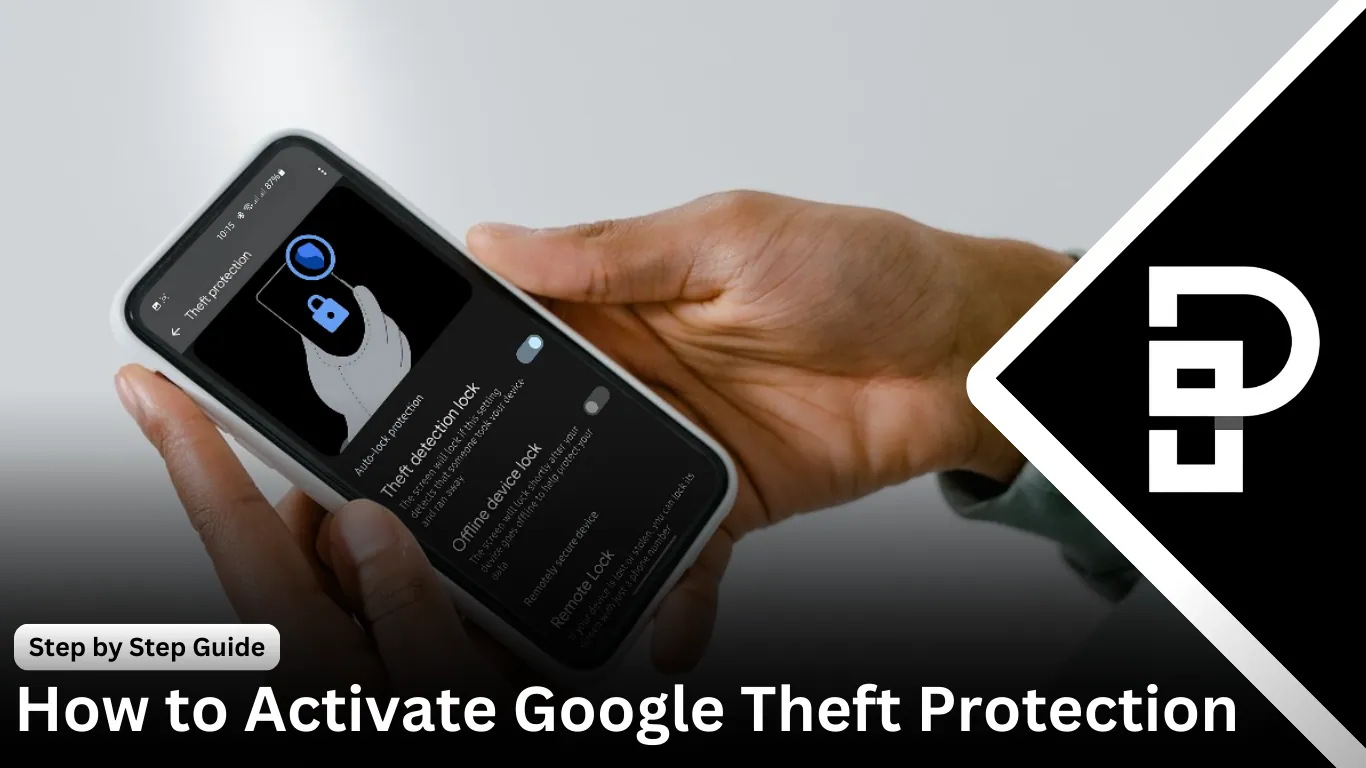

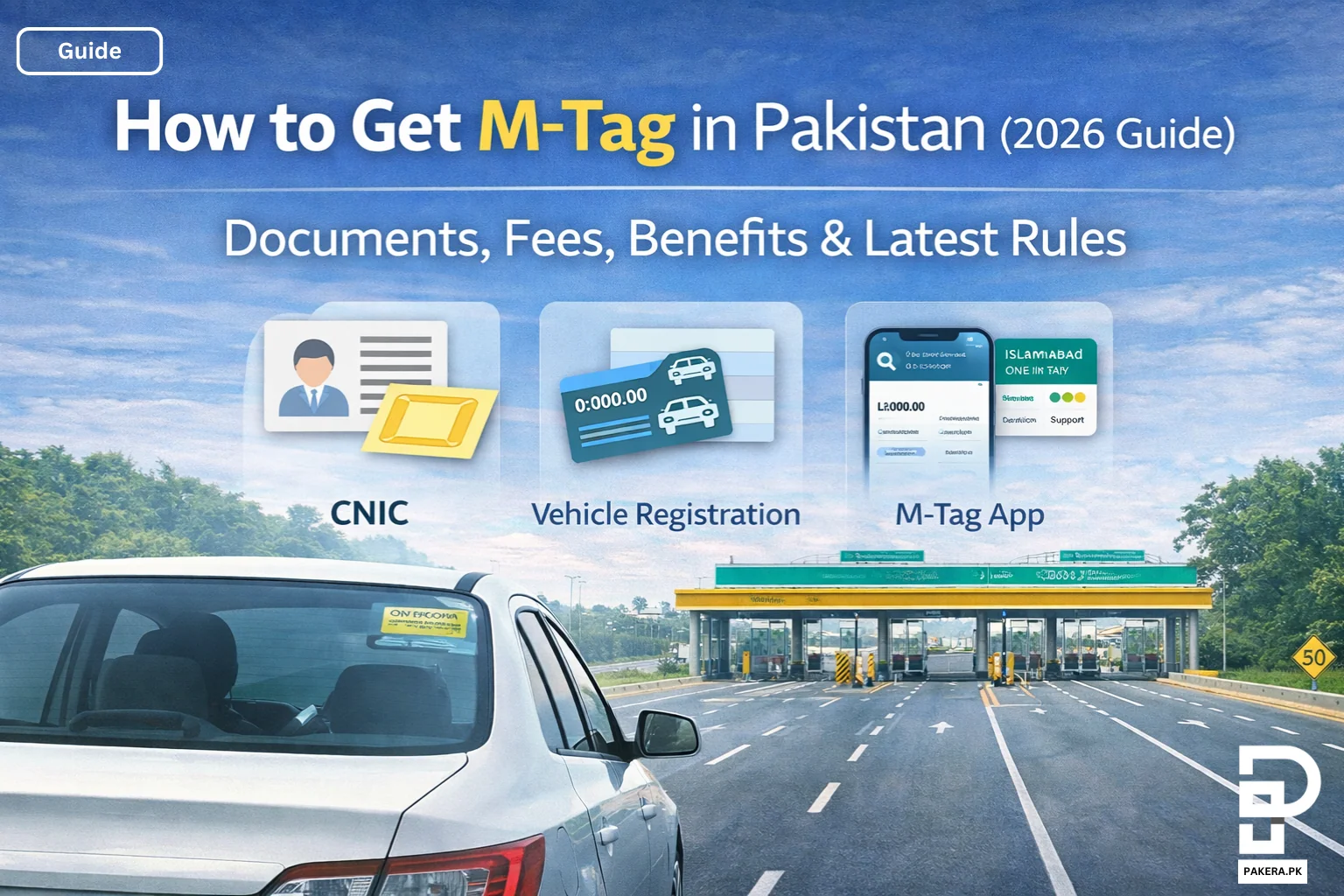
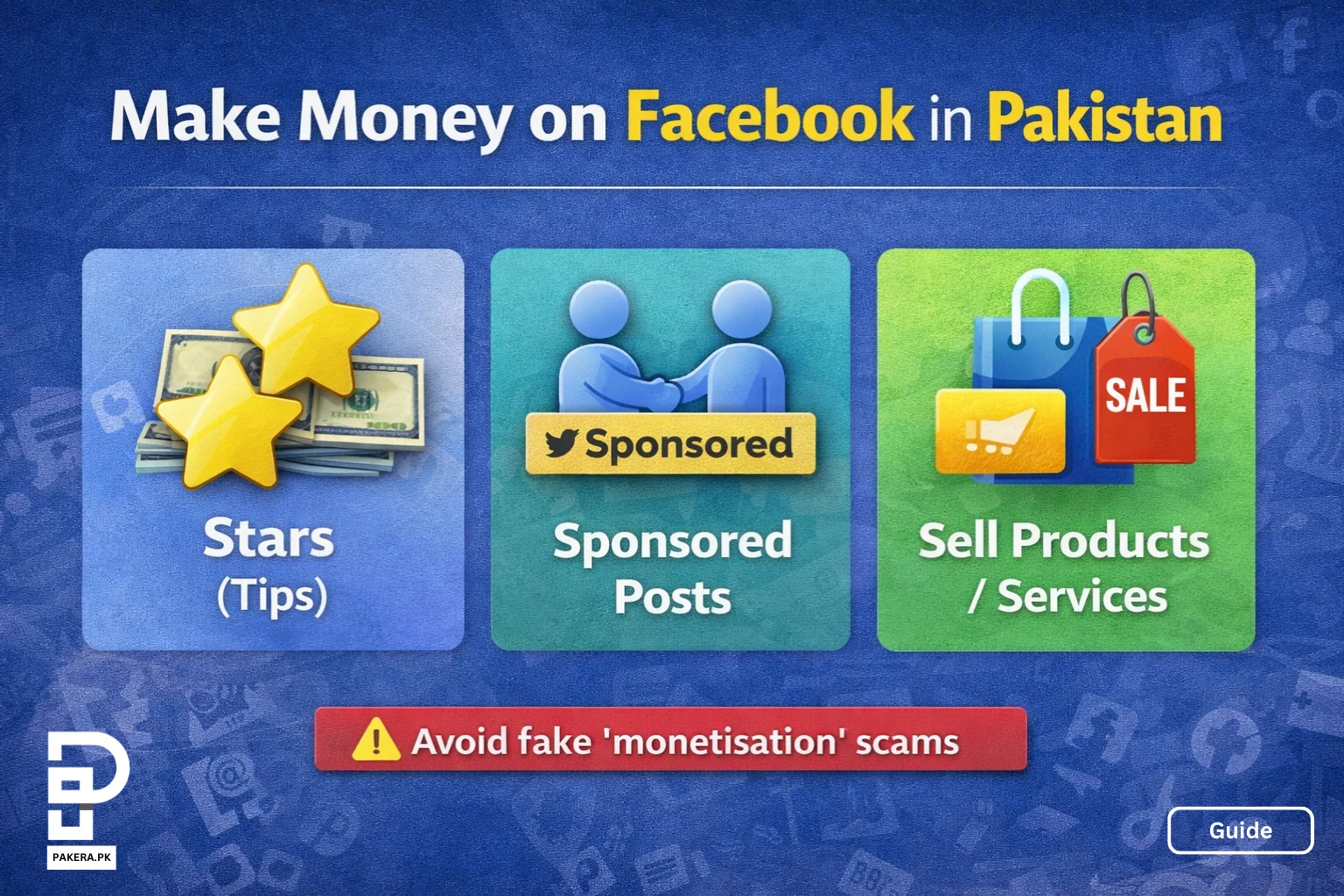
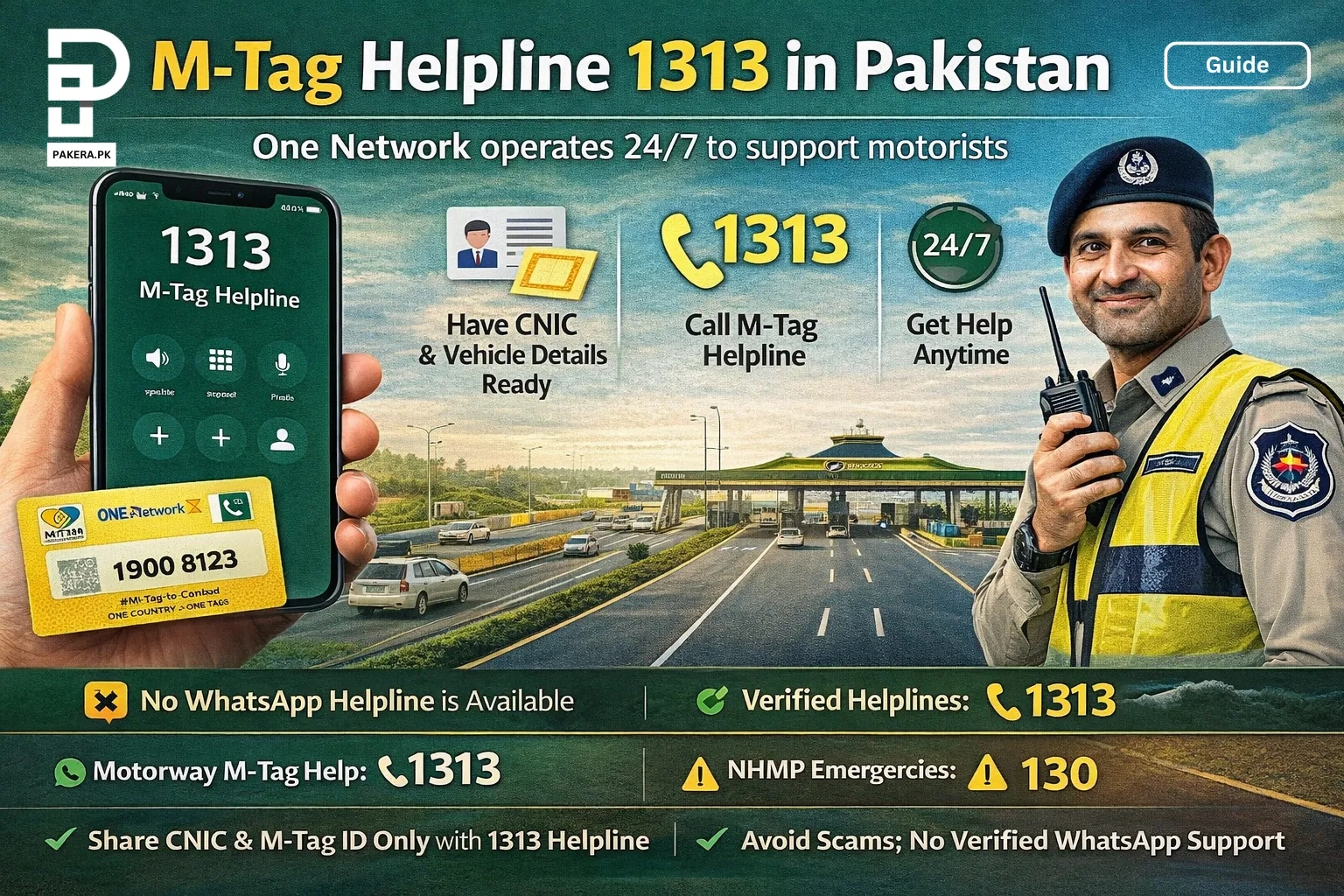
One thought on “How to Activate Google Theft Protection”